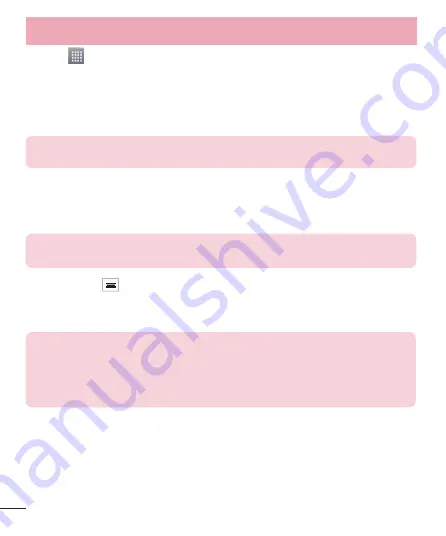
82
Touch
>
Apps
tab >
Backup
>
Restore
>
Internal Storage
.
On the
Restore
screen, select a backup file that contains the data you wish to
restore.
Select the check box next to the item you wish to restore and select
Continue
to
restore it to your phone.
NOTE:
Please note that your phone data will be overwritten with the content
of your backup.
If the backup file is encrypted, type the password that you created to encrypt it.
When all selected files have been restored, you will see the message ‘
Done
’.
Select
Continue
to restart the phone.
NOTE:
You can set Enable encryption to encrypt your backup files for extra
protection.
Touch the
Menu
from the
Backup
screen, and select
Settings
>
Security
>
Enable encryption
and select the check box. You must have an activation password in
order to restore synchronized organizer data.
NOTE:
You can also schedule automatic delete for old backups and keep only the
most recent backup. Touch the
Menu
from the
Backup
screen, and select
Settings > Scheduled backup > Auto delete old backups
to select the
number of scheduled backups to keep.
1
2
3
4
5
Utilities
Summary of Contents for LGE975.AAREBL
Page 1: ...User Guide LG E975 MFL67781227 1 0 www lg com ENGLISH ...
Page 115: ......
Page 116: ......
















































