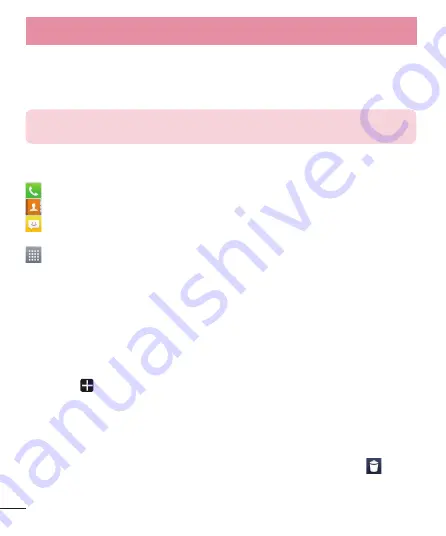
24
Home screen
Simply swipe your finger to the left or right to view the panels. You can customize each
panel with Apps, Downloads, Widgets and Wallpapers.
NOTE:
Some screen images may be different depending on your phone
provider.
On your Home screen, you can view menu icons at the bottom of the screen. Menu
icons provide easy, one-touch access to the functions you use the most.
Touch the
Phone
icon to bring up the touch screen dialpad to make a call.
Touch the
Contacts
icon to open your contacts.
Touch the
Messaging
icon to access the messaging menu. This is where you can
create a new message.
Touch the
Apps
icon at the bottom of the screen. This displays all of your installed
applications. To open any application, simply touch the icon in the applications list.
Customizing the Home screen
You can customize your Home screen by adding apps, downloads, widgets or
wallpapers. For more convenience using your phone, add your favorite apps and
widgets to the Home screen.
To add items on your Home screen:
Touch and hold the empty part of the Home screen.
Or touch at the top of the right side.
In the Add Mode menu, select the item you wish to add. You will then see this
added item on the Home screen.
Drag it to the desired location and lift your finger.
To remove an item from the Home screen:
Home screen
> touch and hold the icon you want to remove > drag it to
1
2
3
•
Your Home screen
Summary of Contents for LGE975.AAREBL
Page 1: ...User Guide LG E975 MFL67781227 1 0 www lg com ENGLISH ...
Page 115: ......
Page 116: ......
















































