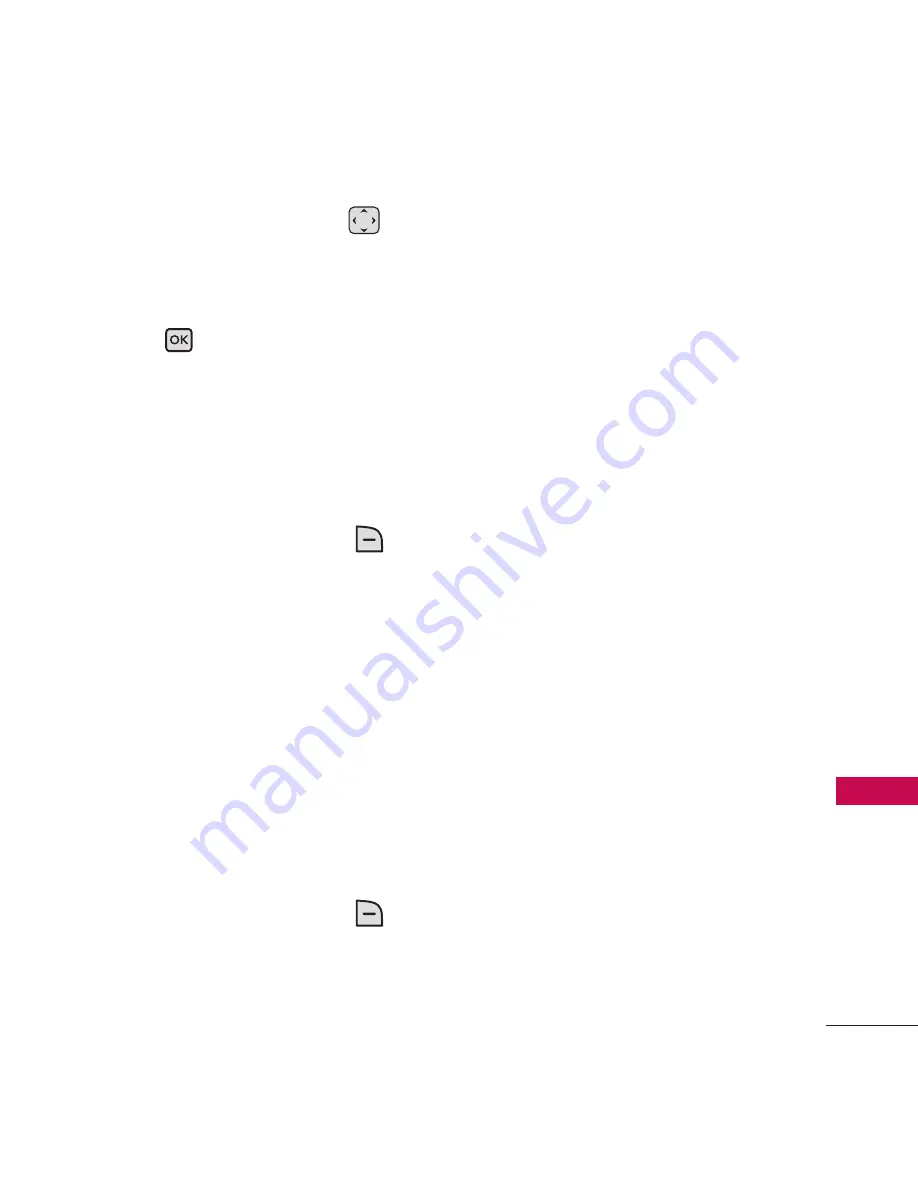
47
M
ess
ag
ing
8. Use the Directional Key
to highlight the Subject field
and enter the subject.
9. Press [
SEND
]. A
confirmation message is
displayed.
●
Editing the To: field
1. With the To field highlighted,
press the Right Soft Key
[
Add
].
2. Select from the following add
option(s).
From Contacts/ From Recent
Calls/ Favorites/ Groups/ To
Online Album
●
Editing the Text field
1. With the Text field highlighted,
press the Right Soft Key
[
Options
].
2. Select from the following
option(s).
Preview
Displays the Picture
message as it would be seen
by the recipient.
Save As Draft
Saves the
message into the Drafts folder.
Insert Quick Text
Allows you
to add Quick Text.
Copy Text
Allows you to
copy text.
Paste
Allows you to paste the
text you last copied into a text
field.
Add Slide
Insert multiple
pictures into a picture
message.
Priority Level
Allows you to
set the priority for the
message to
High/ Normal






























