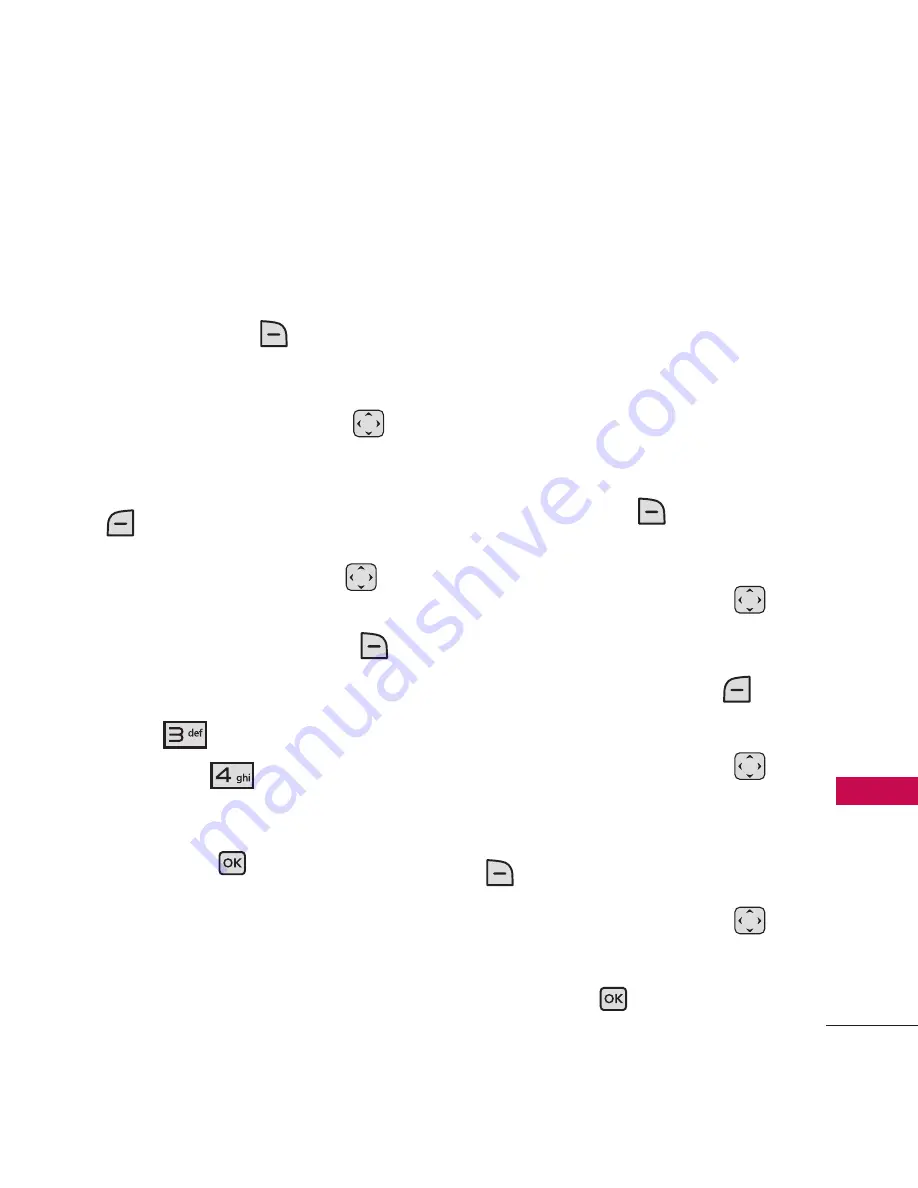
39
Co
nta
cts
in
Yo
ur
Ph
on
e’s
M
em
ory
Adding a Pause to a Contact
Entry
1. With the flip open, press the
Right Soft Key
[
Contacts
].
2. Use the Directional Key
to highlight a Contact entry,
then press the Left Soft Key
[
Edit
].
3. Use the Directional Key
to
highlight the number, then
press the Right Soft Key
[
Options
].
4. Press
[Add 2-Sec
Pause]
or
[Add Wait]
.
5. Enter additional number(s),
then press
[Save]
.
Changing the Default
Number
The Default Number is the
phone number you first entered
when you created the Contact.
However, another number can be
saved as the Default Number.
1. With the flip open, press the
Right Soft Key
[
Contacts
].
2. Use the Directional Key
to highlight an entry.
3. Press the Left Soft Key
[
Edit
].
4. Use the Directional Key
to highlight a phone number,
then press the Right Soft Key
[
Options
].
5. Use the Directional Key
to highlight
Set As Default
,
then press
.






























