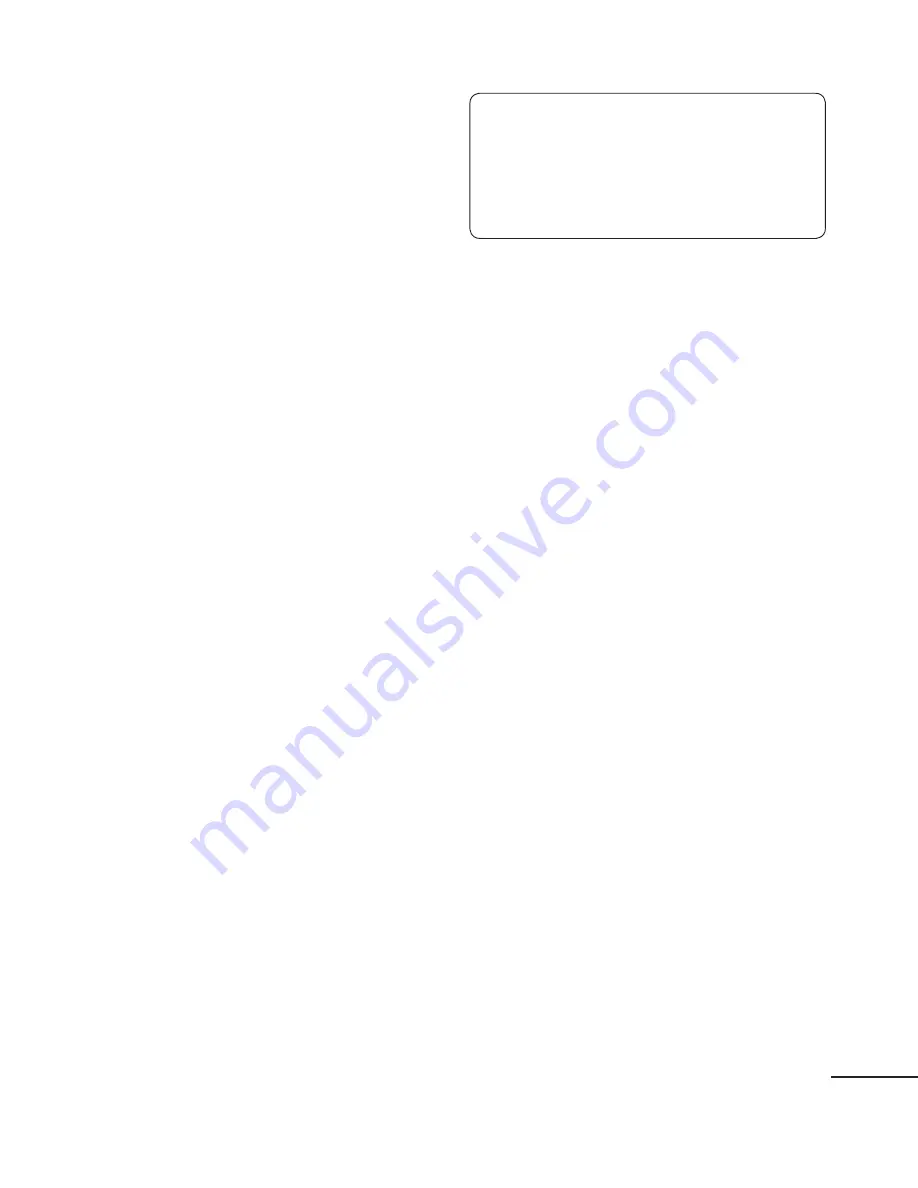
7
Messaging
Your LG500G includes text
messaging, multimedia messaging
and E-mail functions, and can also
receive network service messages.
Sending a Message
Press
Menu
, select
Messaging
- Create New Message
and Choose
Message
A new message editor will open.
The message editor combines
Text message
and
Multimedia
messages
into one intuitive and
easy-to-switch-between editor. The
default setting for the message
editor is text messages.
Enter your message.
Choose
Options - Insert
to add
an
Image
,
Video clip
,
Sound clip
,
Schedule
,
Business card
,
Note
,
Text
field
,
Task
or
Text template
.
Press
Options - Send
.
Entering Text
You can enter alphanumeric
characters using the phone’s keypad.
The following text input methods are
available on the phone: ABC mode
and 123 mode.
1
2
3
4
5
Note
: Some fi elds may allow
only one text input mode (e.g.
telephone numbers in the address
book fi elds).
ABC Mode
This mode allows you to enter letters
by pressing the key labeled in Qwerty
Keypad.
123 Mode
Type numbers using one keystroke
per number. You can also add
numbers while remaining in letter
modes by pressing and holding the
desired key.
Message Folders
Press
Menu
and select
Messaging
.
The folder structure used on your
LG500G is fairly self-explanatory.
Inbox
- All the messages you
receive are placed in your Inbox.
Drafts
- If you don’t have time
to finish writing a message, you
can save what you have done so
far here.
Outbox
- This is a temporary
storage folder while messages
are being sent. It also stores any
messages that have failed to send.
Summary of Contents for LG500G
Page 37: ...Memo ...








































