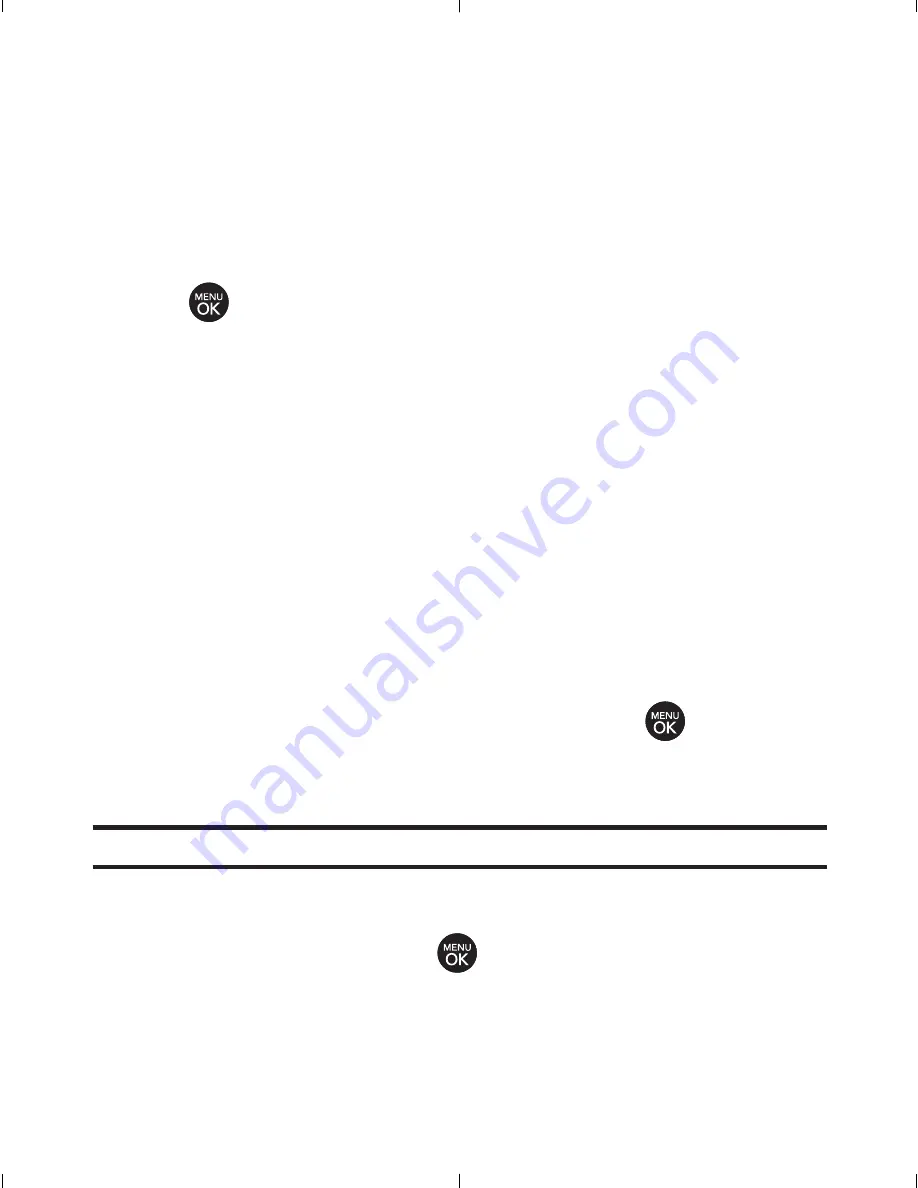
108
Section 2G: Using the Phone’s Calendar and Tools
Event Alert Menu
When your phone is turned on and you have an event alarm
scheduled, your phone alerts you and displays the event
summary. To silence the alarm and reset the schedule,
press .
To view additional options, press the appropriate softkey.
Detail
(right softkey) displays the event detail screen.
Snooze
(left softkey) silences the alarm and schedules it
to replay again in 5 minutes.
Viewing Events
To view your scheduled events:
1.
Select
Menu > Settings/Tools > Tools > Scheduler
.
2.
Using your navigation key, highlight the day for which
you would like to view events and press
. (If you
have events scheduled for the selected day, they will be
listed in chronological order.)
Tip:
In the calendar view, days with events scheduled are underlined.
3.
To display the details of an event listed in the schedule,
highlight it and press
.
LX260_VNO_Eng_1.0.qxd 5/8/08 7:25 PM Page 108
Summary of Contents for LG260
Page 3: ...L LG G2 26 60 0 b by y L LG G U Us se er r G Gu ui id de e ...
Page 15: ...Getting Started Section 1 ...
Page 20: ...6 ...
Page 21: ...Section 2 Your Phone ...
Page 169: ...Section 3 Service Features ...
Page 212: ...198 Section3C MusicandYourPlayer ...
Page 213: ...Section 4 Safety and Warranty Information ...
Page 232: ...218 Index MenuKey 165 Options 161 Retrieving 159 SettingUp 157 W Warranty 211 ...
Page 233: ...MEMO ...
Page 234: ...L LG G L LG G2 26 60 0 M Ma an nu ua al l d de el l u us su ua ar ri io o ...
Page 246: ...Para empezar Sección 1 ...
Page 251: ...6 ...
Page 252: ...Sección 2 Su teléfono ...
Page 413: ...168 2 Seleccioneeldispositivoquedeseaemparejary oprima 3 Introduzcalaclavedepasoyoprima ...
Page 414: ...Sección 3 Características del servicio ...
Page 462: ...Sección 4 Lineamientos de seguridad e información de la garantía ...
Page 482: ...MEMO ...






























