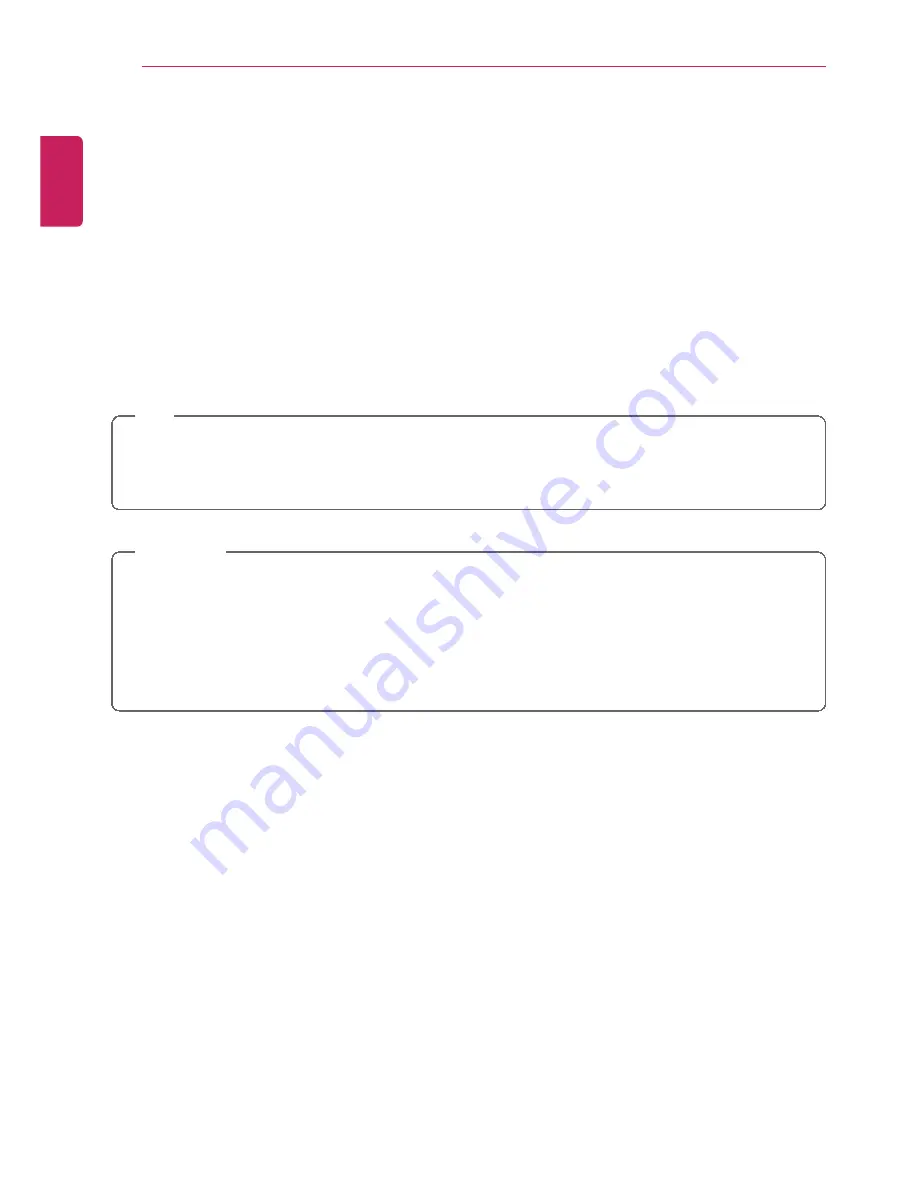
126
Setup and Upgrade
Starting System Setup
System setup means storing the hardware configuration information of the PC in the flash
memory. Through system setup, the PC retrieves various information including current date
and time, memory capacity, and hard disk capacity and type.
You setup the system when you set passwords, change the boot order, and add new
peripheral devices to the machine.
Items displayed on the Setup screen may differ by model type and spec.
•
Refer to .
•
•
TIP
To use the system setup (F2), booting device selection (F10), or recovery (F11), you need
to restart the system (click [Restart] in the system power menu) and then immediately
press the corresponding function key due to the fast booting speed.
CAUTION
•
Do not change the system setup unless necessary. Incorrect system setup may
cause errors during system operation. Use caution when changing the system
setup.
•
For performance improvement, the system setup menu configuration and the initial
setup status may be changed and may become different from images included in the
user manual.
ENGLISH
Summary of Contents for LG22V24
Page 1: ......
Page 25: ...Instruction Safety Information 25 Regulatory Notices ENGLISH ...
Page 29: ...Using Windows 8 1 29 ENGLISH ...
Page 35: ...Using Windows 8 1 35 ENGLISH ...
Page 48: ...48 Using Windows 8 1 ENGLISH ...
Page 50: ...50 Using Windows 8 1 2 The basic categories appear on the Store screen ENGLISH ...
Page 58: ...58 Using Windows 8 1 2 Move the cursor to the top center of the running app screen ENGLISH ...
Page 59: ...Using Windows 8 1 59 3 When you drag the cursor down the screen is reduced in size ENGLISH ...
Page 62: ...62 Using Windows 8 1 6 Click on the empty screen to go to the Start screen ENGLISH ...
Page 80: ...80 Using the PC 2 In the Charms click Settings Change PC Settings ENGLISH ...
Page 82: ...82 Using the PC 5 When a device is found click the device to connect ENGLISH ...
Page 83: ...Using the PC 83 6 When the passwords are matched click Yes to complete the connection ENGLISH ...
Page 86: ...86 Using the PC 4 Click Change Adapter Settings ENGLISH ...
Page 87: ...Using the PC 87 5 Right click Ethernet and select Properties ENGLISH ...
Page 88: ...88 Using the PC 6 Select Internet Protocol Version 4 TCP IPv4 and click Properties ENGLISH ...
Page 114: ...114 Restoring the System ENGLISH ...
Page 127: ...Setup and Upgrade 127 1 Reboot the system and press F2 ENGLISH ...
Page 151: ...Setup and Upgrade 151 4 Press Enter in Enter New Password and Confirm New Password ENGLISH ...
Page 157: ...Setup and Upgrade 157 5 Press Enter in Enter New Password and Confirm New Password ENGLISH ...
Page 161: ...Setup and Upgrade 161 2 When the Exit menu appears click Load Setup defaults ENGLISH ...
Page 165: ...Setup and Upgrade 165 2 When the system setup screen appears click the Boot button ENGLISH ...
Page 177: ...FAQ 177 2 In Charms click Setup Change PC Changes Update and Recovery manual ENGLISH ...
Page 185: ...FAQ 185 ENGLISH ...
Page 188: ...188 FAQ 3 Near available Access Point wireless network is automatically searched ENGLISH ...
Page 192: ...192 FAQ 5 Click Change Adapter Settings ENGLISH ...
Page 193: ...FAQ 193 6 Right click Ethernet and select Properties ENGLISH ...
Page 194: ...194 FAQ 7 Select Internet Protocol Version 4 TCP IPv4 and click Properties ENGLISH ...
















































