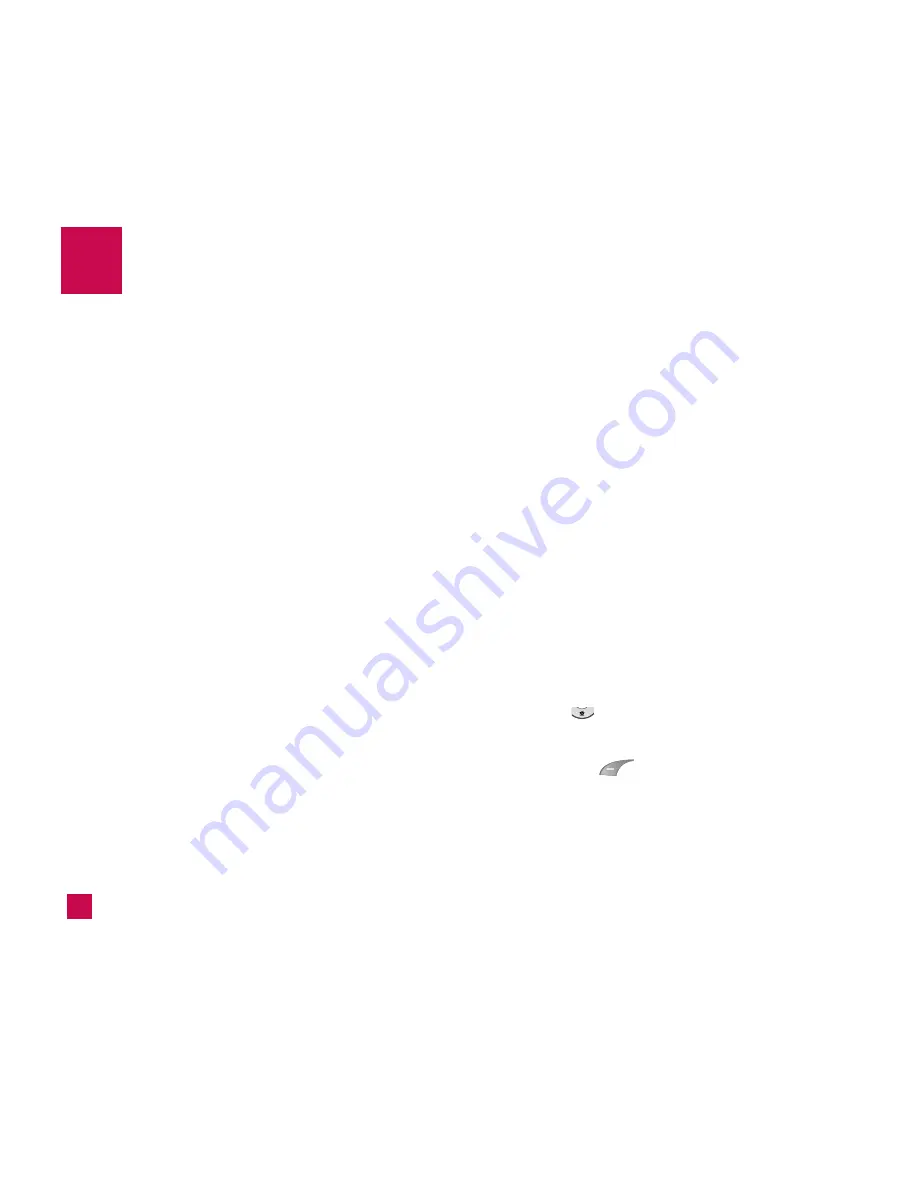
34
Messages
New Message
Menu 2.1
Text
(Menu 2.1.1)
You can write and edit text messages of up to 154
characters.
1.
Type in a message using key presses. For details on
how to enter text, refer to page 22 (
Entering Text
).
2.
After completing the message select the required
option by pressing the right soft key [
Options
].
The following options are available.
]
Insert
•
Symbol:
You can insert symbols ranging from
sentence notes to emoticons. Select the one you
want by navigating the left/soft keys.
•
Picture:
You can select a graphic image by using
the left/right navigation keys. You can preview the
selected picture by pressing the center key [View].
If you press [Cancel] on the right key, it allows you
to go back to the previous screen.
•
Animation:
You can attach an animation in a
message can be done through EMS(Enhanced
Messages Service).
•
Audio:
You can insert various ringtones.
•
Text Template:
You can easily insert the frequently
used sentences in the text message.
•
Contact:
You can browse one of your contacts and
insert it.
•
Business Card:
Input your own business card
created in (Menu 2.7.3). For further details, see
page 40.
]
Save to Drafts:
Saves the selected slide to draft.
]
Set T9:
You can set on and off for the T9 input mode.
]
Clear Text:
Deletes the written message.
]
Cancel:
Exit the text editor.
Press the left soft key [
Send To
]
1.
Enter numbers of recipient.
2.
Press
key to add more recipients.
3.
You can add phone numbers in the address book.
4.
Press the
key after entering numbers.
Summary of Contents for LG225
Page 5: ...LG225 User Guide ...
Page 87: ...LG225 Guía del usuario ...
















































