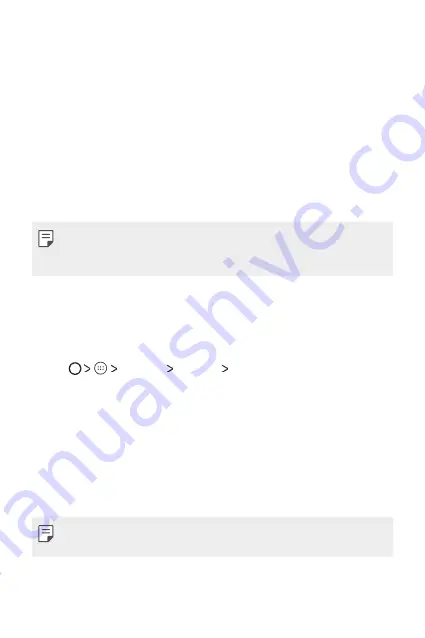
Basic Functions
35
Screen lock
Screen lock overview
Your device's screen turns off and locks itself if you press the Power/
Lock Key. This also happens after the device is left idle for a specified
period of time.
If you press the Power/Lock Key when a screen lock is not set, the Home
screen appears immediately.
To ensure security and prevent unwanted access to your device, set a
screen lock.
•
Screen lock prevents unnecessary touch input on the device screen and
reduces battery consumption. We recommend that you activate the
screen lock while not using the device.
Configuring screen lock settings
There are several options available for configuring the screen lock
settings.
1
Tap
Settings
Security
Screen lock
and then select the
method you prefer.
2
Customise lock settings:
•
None
: Deactivate the screen lock function.
•
Swipe
: Slide on the screen to unlock the screen.
•
Pattern
: Draw a pattern to unlock the screen.
•
PIN
: Enter a numeric password to unlock the screen.
•
Password
: Enter an alphanumeric password to unlock the screen.
•
If you incorrectly attempt to unlock the device 5 times, the screen is
blocked for 30 seconds.
Summary of Contents for LG-X240
Page 1: ...РУССКИЙ УКРАЇНСЬКА ҚАЗАҚША ENGLISH MFL69840101 1 0 www lg com USER GUIDE LG X240 ...
Page 14: ...Настраиваемые функции 01 ...
Page 17: ...Основные функции 02 ...
Page 41: ...Полезные приложения 03 ...
Page 59: ...Параметры телефона 04 ...
Page 75: ...Приложение 05 ...
Page 100: ...Індивідуалізовані функції 01 ...
Page 103: ...Основні функції 02 ...
Page 127: ...Корисні програми 03 ...
Page 145: ...Налаштування телефону 04 ...
Page 160: ...Додаток 05 ...
Page 185: ...Арнайы жасалған мүмкіндіктер 01 ...
Page 188: ...Негізгі функциялар 02 ...
Page 211: ...Пайдалы қолданбалар 03 ...
Page 230: ...Телефон параметрлері 04 ...
Page 246: ...Қосымша 05 ...
Page 269: ...Custom designed Features 01 ...
Page 272: ...Basic Functions 02 ...
Page 296: ...Useful Apps 03 ...
Page 315: ...Phone Settings 04 ...
Page 330: ...Appendix 05 ...






























