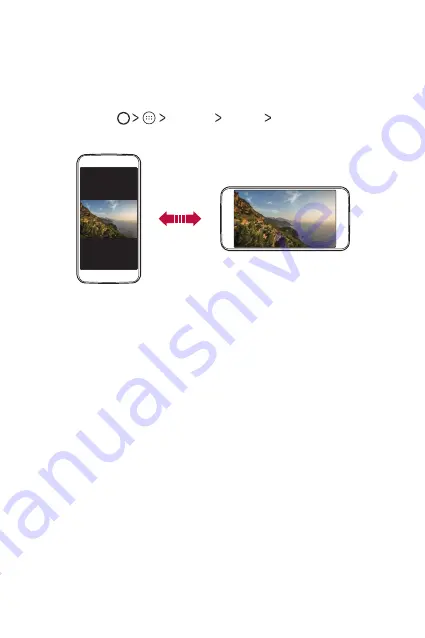
Basic Functions
33
Switching the screen orientation
You can set the screen orientation to automatically switch, according to
the device's orientation.
On the notification panel, tap
Portrait
from the quick access icon list.
Alternatively, tap
Settings
Display
When device is
rotated
and select
Rotate the contents of the screen
.
Editing the Home screen
On the Home screen, tap and hold on an empty space, then start the
desired function.
•
To rearrange the Home screen canvases, tap and hold on a canvas,
then drag it to another location.
•
To add widgets to the Home screen, tap
WIDGETS
and drag a widget
to the Home screen.
•
To change Home screen settings, tap
SETTINGS
and customise
options.
Summary of Contents for LG-X240
Page 1: ...РУССКИЙ УКРАЇНСЬКА ҚАЗАҚША ENGLISH MFL69840101 1 0 www lg com USER GUIDE LG X240 ...
Page 14: ...Настраиваемые функции 01 ...
Page 17: ...Основные функции 02 ...
Page 41: ...Полезные приложения 03 ...
Page 59: ...Параметры телефона 04 ...
Page 75: ...Приложение 05 ...
Page 100: ...Індивідуалізовані функції 01 ...
Page 103: ...Основні функції 02 ...
Page 127: ...Корисні програми 03 ...
Page 145: ...Налаштування телефону 04 ...
Page 160: ...Додаток 05 ...
Page 185: ...Арнайы жасалған мүмкіндіктер 01 ...
Page 188: ...Негізгі функциялар 02 ...
Page 211: ...Пайдалы қолданбалар 03 ...
Page 230: ...Телефон параметрлері 04 ...
Page 246: ...Қосымша 05 ...
Page 269: ...Custom designed Features 01 ...
Page 272: ...Basic Functions 02 ...
Page 296: ...Useful Apps 03 ...
Page 315: ...Phone Settings 04 ...
Page 330: ...Appendix 05 ...
















































