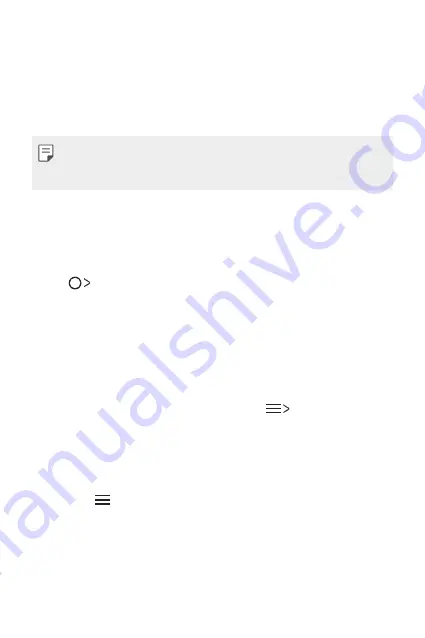
Useful Apps
52
E-mail overview
You can register an email account to your device and then you can check
and send emails from your device.
•
If you use mobile data, you may be charged for data usage fee
depending on your pricing plan. Consult with your service provider for
more information.
Registering email accounts
When you use the email app for the first time, register your email
account.
1
Tap
.
2
Enter your email address and password and then tap
NEXT
to
register your account
•
To manually register an email account or to register email accounts
not found in the list, tap
MANUAL SETUP
.
Managing email accounts
To view or edit your email account settings, tap
Settings
.
•
To add an account, tap
Add account
.
Opening another email account
If several email accounts are registered and you want to view another
account, tap
and select another one from the account list.
Summary of Contents for LG-X230Z
Page 1: ...ENGLISH USER GUIDE LG X230Z MFL70019901 1 0 www lg com ...
Page 13: ...Custom designed Features 01 ...
Page 16: ...Basic Functions 02 ...
Page 40: ...Useful Apps 03 ...
Page 59: ...Phone Settings 04 ...
Page 73: ...Appendix 05 ...
Page 81: ......






























