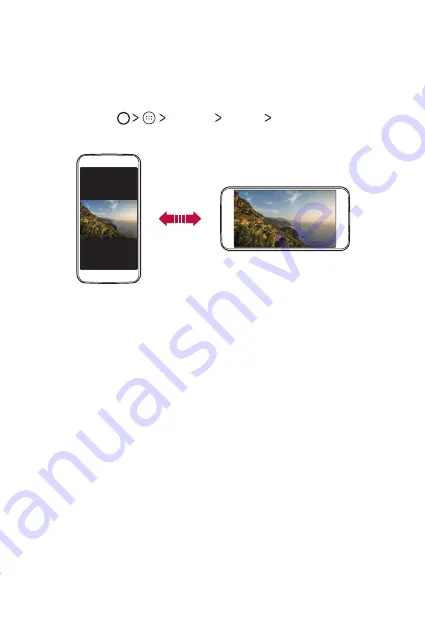
Basic Functions
33
Switching the screen orientation
You can set the screen orientation to automatically switch, according to
the device's orientation.
On the notification panel, tap
Portrait
from the quick access icon list.
Alternatively, tap
Settings
Display
When device is
rotated
and select
Rotate the contents of the screen
.
Editing the Home screen
On the Home screen, tap and hold on an empty space, then start the
desired function.
•
To rearrange the Home screen canvases, tap and hold on a canvas,
then drag it to another location.
•
To change the Home screen background theme, tap
WALLPAPERS
.
Select a wallpaper image to display and tap
Set wallpaper
.
•
To add widgets to the Home screen, tap
WIDGETS
and drag a widget
to the Home screen.
•
To change Home screen settings, tap
SETTINGS
and customise
options.
Summary of Contents for LG-X230Z
Page 1: ...ENGLISH USER GUIDE LG X230Z MFL70019901 1 0 www lg com ...
Page 13: ...Custom designed Features 01 ...
Page 16: ...Basic Functions 02 ...
Page 40: ...Useful Apps 03 ...
Page 59: ...Phone Settings 04 ...
Page 73: ...Appendix 05 ...
Page 81: ......






























