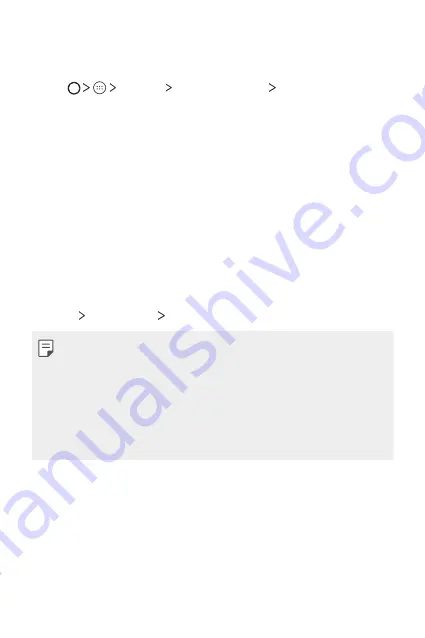
Appendix
75
LG Language Settings
Select a language to use on your device.
•
Tap
Settings
Language & input
Language
, and select
a language.
Phone software update
LG Mobile Phone software update via Over-the-Air
(OTA)
This feature allows you to conveniently update your phone’s software
to a newer version via OTA, without connecting using a USB cable. This
feature will only be available if and when LG makes a newer firmware
version available for your device.
First check the software version on your mobile phone:
Settings
About phone
System updates
.
•
Your personal data from internal phone storage—including information
about your Google account and any other accounts, your system/
application data and settings, any downloaded applications and your
DRM licence—might be lost in the process of updating your phone’s
software. Therefore, LG recommends that you backup your personal
data before updating your phone’s software. LG does not take
responsibility for any loss of personal data.
•
This feature depends on the area or service provider.
Summary of Contents for LG-X230I
Page 15: ...Custom designed Features 01 ...
Page 18: ...Basic Functions 02 ...
Page 42: ...Useful Apps 03 ...
Page 61: ...Phone Settings 04 ...
Page 76: ...Appendix 05 ...
Page 84: ......








































