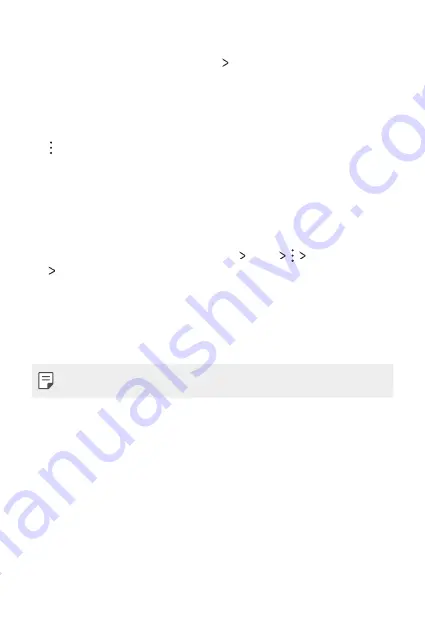
Phone Settings
85
Wi-Fi network settings
On the settings screen, tap
Networks
Wi-Fi
.
•
Switch to mobile data
: If the mobile data connection function is
activated but the device cannot connect to the Internet via Wi-Fi
connection, the device automatically connects to the Internet via the
mobile data connection.
•
: Customise Wi-Fi network settings.
Wi-Fi Direct
You can connect your device to other devices that support Wi-Fi Direct
to share data directly with them. You do not need an access point. You
can connect with more than two devices by using Wi-Fi Direct.
1
On the settings screen, tap
Networks
Wi-Fi
Advanced Wi-Fi
Wi-Fi Direct
.
•
Nearby devices that support Wi-Fi Direct automatically appear.
2
Select a device.
•
Connection occurs when the device accepts the connection
request.
•
The battery may drain faster when using Wi-Fi Direct.
Summary of Contents for LG-X230H
Page 1: ...MFL00000000 1 0 www lg com ENGLISH USER GUIDE LG X230H ...
Page 20: ...Custom designed Features 01 ...
Page 25: ...Basic Functions 02 ...
Page 57: ...Useful Apps 03 ...
Page 84: ...Phone Settings 04 ...
Page 105: ...Appendix 05 ...
Page 114: ......
















































