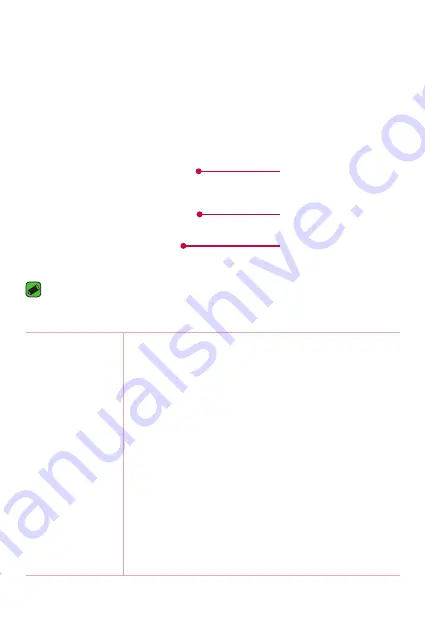
Basic
18
Watch Layout
Power Key
Bottom Key
Top Key
NOTE
•
The touch screen must not come into contact with any other electrical devices.
Electrostatic discharge can result in the touch screen malfunctioning.
Power Key
To turn the watch on
:
•
Press and hold for one second to turn the screen
on. If it doesn't turn on, press and hold for a few
seconds until the LG logo appears.
If the screen freezes
:
•
Press and hold for over 10 seconds until the LG
logo appears to restart the watch.
When the device is idle
:
•
Press once quickly to wake the screen.
•
Press twice to turn the Theater mode on.
•
Press three times to turn the Brightness boost
mode on.
•
Press and hold for a few seconds to access the
app list.
Summary of Contents for LG-W281
Page 1: ...www lg com MFL00000000 1 0 ENGLISH USER GUIDE LG W281 ...
Page 6: ...Safety Information Safety Information ...
Page 17: ...Basic Basic ...
Page 32: ...Connecting the Watch to Connecting the Watch to a Mobile Device a Mobile Device ...
Page 35: ...How to Use Your Watch How to Use Your Watch ...
Page 43: ...Tasks Using Voice Tasks Using Voice Command Command ...
Page 54: ...Using Apps Using Apps ...
Page 61: ...Settings 60 Settings Settings ...
Page 67: ...More Information More Information ...
Page 70: ......






























