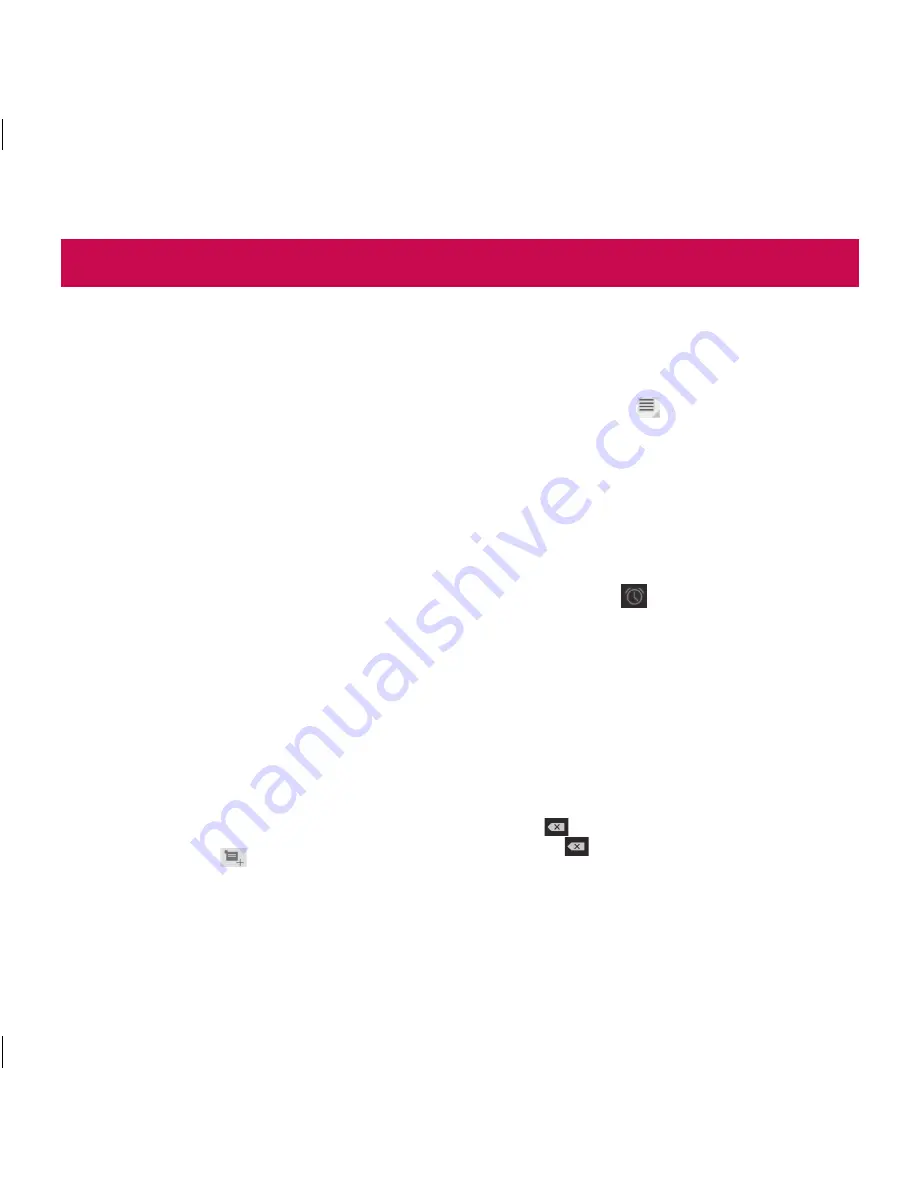
47
Calendar
Calendar makes easy to create and manage events,
meetings, and appointments.
To open the Calendar application
•
Apps
>
Calendar
When you first set up your device, you configured it
to use an existing Google account or you created a
new account. The first time you open the Calendar
application on your device, it displays any existing
calendar events from your Google account on the web.
Calendar will keep your events synchronized between
your device and the web.
Viewing your calendar
1. Apps
>
Calendar
2.
On the top left corner of the screen, you can
find the different view types of the Calendar
(Day, Week, Month).
Events from each account you have added to your
device and configured to synchronize calendars are
displayed in Calendar. Events from each calendar are
displayed in a different color.
Creating an event
1. Apps
>
Calendar
>
2.
Enter the necessary information and touch
Done
.
Change synchronization and display settings
You can control whether an account synchronizes
changes to calendar events between a Google™ or
other calendar service with the Settings.
•
Apps
>
Calendar
>
>
Settings
Clock
Use Clock to display the date and time in large
characters on your screen. You can also use it to set
alarms.
Setting an alarm
1. Apps
>
Clock
>
>
Add alarm
2.
Enter the alarm details and touch
Done
.
When an alarm sounds, touch
Dismiss
to turn it off
or
Snooze
to delay for ten minutes.
Calculator
To open and use the calculator
1. Apps
>
Calculator
2.
Enter numbers and arithmetic operators.
•
Touch
to delete numbers while typing. Touch
and hold
to delete all the numbers you entered
at once.
•
Touch
CLR
to delete the calculation result.
•
To copy what you’ve entered, touch and hold the
input field.
Utilities
LG-V905R_RGS_.indb 47
4/19/11 9:45 AM






























