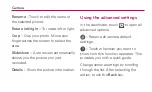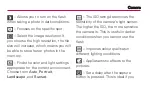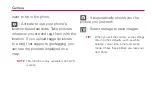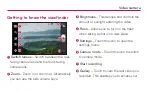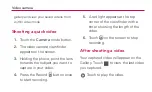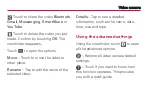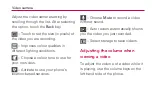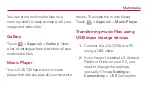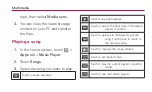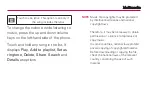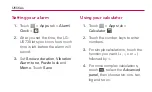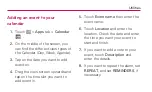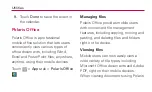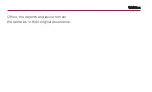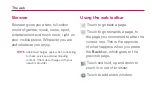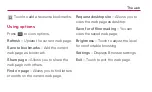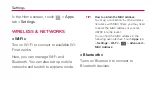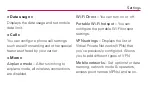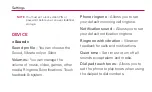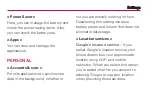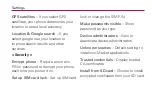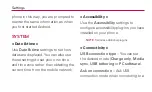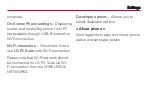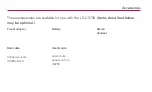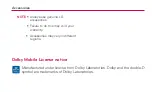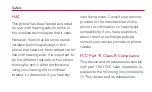Summary of Contents for LG-US730
Page 3: ... ...
Page 4: ... ...
Page 5: ... ...
Page 6: ... ...
Page 12: ...Getting to know your phone Caution 6 Opening and switching applications ...
Page 19: ...Getting to know your phone 2 ...
Page 20: ...Getting to know your phone 3 Charging your phone ...
Page 25: ...Getting to know your phone When you cannot recall your unlock pattern ...
Page 26: ...Your Home screen Touch screen tips Touch Touch and hold Drag Flick NOTE ...
Page 27: ...Home NOTE Phone Contacts Messaging Apps Your Home screen ...
Page 30: ...Your Home screen Viewing the status bar Icon Description ...
Page 31: ...Your Home screen Icon Description Icon Description ...
Page 32: ...Your Home screen Icon Description Icon Description ...
Page 33: ...Your Home screen Icon Description Icon Description ...
Page 34: ...Your Home screen Onscreen keyboard Using the keypad entering text ...
Page 35: ...Your Home screen Entering accented letters ...
Page 36: ...Google account set up To set up your Google account OR Apps Gmail NEW Existing Sign in ...
Page 37: ... Google account set up ...
Page 38: ...Connecting to Networks and Devices Wi Fi Connecting to Wi Fi networks NOTE OFF ...
Page 52: ...Calls Making a call 1 2 3 4 End TIP Calling your contacts 1 2 Search contacts 3 ...
Page 57: ...Calls Voice privacy ...
Page 60: ...Messaging Sending a message 1 2 NOTE 3 4 Add subject Discard Set Priority All messages 5 Send ...
Page 61: ...6 WARNING WARNING Threaded box Using Smilies Menu Insert smiley Messaging ...
Page 62: ...Messaging Changing your message settings ...
Page 66: ...Email TIP ...
Page 69: ...Camera TIP Set picture as Move ...
Page 70: ...Camera Rename Rotate left right Crop Slideshow Details Using the advanced settings Back ...
Page 71: ...Camera Auto Portrait Landscape Sunset ...
Page 72: ...Camera NOTE TIP ...
Page 74: ...Video camera Shooting a quick video 1 Camera 2 3 4 5 6 After shooting a video ...
Page 76: ...Video camera Back Mute Adjusting the volume when viewing a video ...
Page 78: ...Multimedia Media sync 3 Playing a song 1 Apps Music Player 2 Songs 3 ...
Page 79: ...Multimedia Play Add to playlist Set as ringtone Delete Share Search Details NOTE ...
Page 82: ...Utilities 9 Done Polaris Office Apps Polaris Office Managing files Viewing files ...
Page 83: ...Utilities ...
Page 84: ...The web Browser NOTE Using the web toolbar Back ...
Page 91: ...Settings Power Saver Apps PERSONAL Accounts sync Location services Google s location service ...
Page 95: ...Settings On Screen Phone settings Wi Fi connection LG PC Suite Developer options About phone ...
Page 98: ...NOTE Accessories Dolby Mobile License notice ...
Page 99: ...Safety HAC FCC Part 15 Class B Compliance ...
Page 100: ...Safety FCC RF Exposure Information WARNING Read this information before operating the phone ...
Page 101: ...Safety Bodily Contact During Operation ...
Page 102: ...Safety Vehicle Mounted External Antenna Caution ...
Page 103: ...Safety Part 15 105 statement ...
Page 104: ...Safety Part 15 21 statement ...