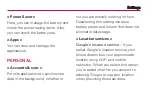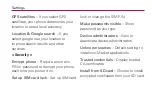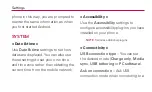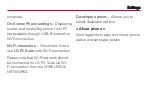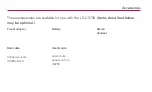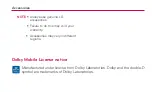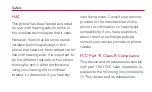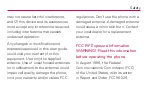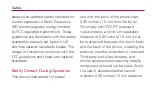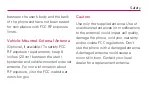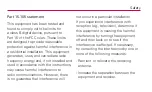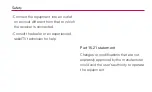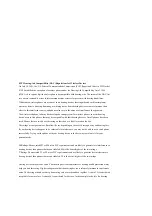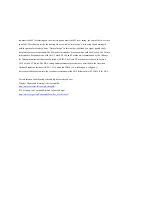FCC Hearing-Aid Compatibility (HAC) Regulations for Wireless Devices
On July 10, 2003, the U.S. Federal Communications Commission (FCC) Report and Order in WT Docket
01-309 modified the exception of wireless phones under the Hearing Aid Compatibility Act of 1988
(HAC Act) to require digital wireless phones be compatible with hearing-aids. The intent of the HAC Act
is to ensure reasonable access to telecommunications services for persons with hearing disabilities.
While some wireless phones are used near some hearing devices (hearing aids and cochlear implants),
users may detect a buzzing, humming, or whining noise. Some hearing devices are more immune than
others to this interference noise, and phones also vary in the amount of interference they generate.
The wireless telephone industry has developed a rating system for wireless phones, to assist hearing
device users to find phones that may be compatible with their hearing devices. Not all phones have been
rated. Phones that are rated have the rating on their box or a label located on the box.
The ratings are not guarantees. Results will vary depending on the user's hearing device and hearing loss.
If your hearing device happens to be vulnerable to interference, you may not be able to use a rated phone
successfully. Trying out the phone with your hearing device is the best way to evaluate it for your
personal needs.
M-Ratings: Phones rated M3 or M4 meet FCC requirements and are likely to generate less interference to
hearing devices than phones that are not labeled. M4 is the better/higher of the two ratings.
T-Ratings: Phones rated T3 or T4 meet FCC requirements and are likely to generate less interference to
hearing devices than phones that are not labeled. T4 is the better/ higher of the two ratings.
Hearing devices may also be rated. Your hearing device manufacturer or hearing health professional may
help you find this rating. Higher ratings mean that the hearing device is relatively immune to interference
noise. The hearing aid and wireless phone rating values are then added together. A sum of 5 is considered
acceptable for normal use. A sum of 6 is considered for best use. In the example to the left, if a hearing
Summary of Contents for LG-US730
Page 3: ... ...
Page 4: ... ...
Page 5: ... ...
Page 6: ... ...
Page 12: ...Getting to know your phone Caution 6 Opening and switching applications ...
Page 19: ...Getting to know your phone 2 ...
Page 20: ...Getting to know your phone 3 Charging your phone ...
Page 25: ...Getting to know your phone When you cannot recall your unlock pattern ...
Page 26: ...Your Home screen Touch screen tips Touch Touch and hold Drag Flick NOTE ...
Page 27: ...Home NOTE Phone Contacts Messaging Apps Your Home screen ...
Page 30: ...Your Home screen Viewing the status bar Icon Description ...
Page 31: ...Your Home screen Icon Description Icon Description ...
Page 32: ...Your Home screen Icon Description Icon Description ...
Page 33: ...Your Home screen Icon Description Icon Description ...
Page 34: ...Your Home screen Onscreen keyboard Using the keypad entering text ...
Page 35: ...Your Home screen Entering accented letters ...
Page 36: ...Google account set up To set up your Google account OR Apps Gmail NEW Existing Sign in ...
Page 37: ... Google account set up ...
Page 38: ...Connecting to Networks and Devices Wi Fi Connecting to Wi Fi networks NOTE OFF ...
Page 52: ...Calls Making a call 1 2 3 4 End TIP Calling your contacts 1 2 Search contacts 3 ...
Page 57: ...Calls Voice privacy ...
Page 60: ...Messaging Sending a message 1 2 NOTE 3 4 Add subject Discard Set Priority All messages 5 Send ...
Page 61: ...6 WARNING WARNING Threaded box Using Smilies Menu Insert smiley Messaging ...
Page 62: ...Messaging Changing your message settings ...
Page 66: ...Email TIP ...
Page 69: ...Camera TIP Set picture as Move ...
Page 70: ...Camera Rename Rotate left right Crop Slideshow Details Using the advanced settings Back ...
Page 71: ...Camera Auto Portrait Landscape Sunset ...
Page 72: ...Camera NOTE TIP ...
Page 74: ...Video camera Shooting a quick video 1 Camera 2 3 4 5 6 After shooting a video ...
Page 76: ...Video camera Back Mute Adjusting the volume when viewing a video ...
Page 78: ...Multimedia Media sync 3 Playing a song 1 Apps Music Player 2 Songs 3 ...
Page 79: ...Multimedia Play Add to playlist Set as ringtone Delete Share Search Details NOTE ...
Page 82: ...Utilities 9 Done Polaris Office Apps Polaris Office Managing files Viewing files ...
Page 83: ...Utilities ...
Page 84: ...The web Browser NOTE Using the web toolbar Back ...
Page 91: ...Settings Power Saver Apps PERSONAL Accounts sync Location services Google s location service ...
Page 95: ...Settings On Screen Phone settings Wi Fi connection LG PC Suite Developer options About phone ...
Page 98: ...NOTE Accessories Dolby Mobile License notice ...
Page 99: ...Safety HAC FCC Part 15 Class B Compliance ...
Page 100: ...Safety FCC RF Exposure Information WARNING Read this information before operating the phone ...
Page 101: ...Safety Bodily Contact During Operation ...
Page 102: ...Safety Vehicle Mounted External Antenna Caution ...
Page 103: ...Safety Part 15 105 statement ...
Page 104: ...Safety Part 15 21 statement ...