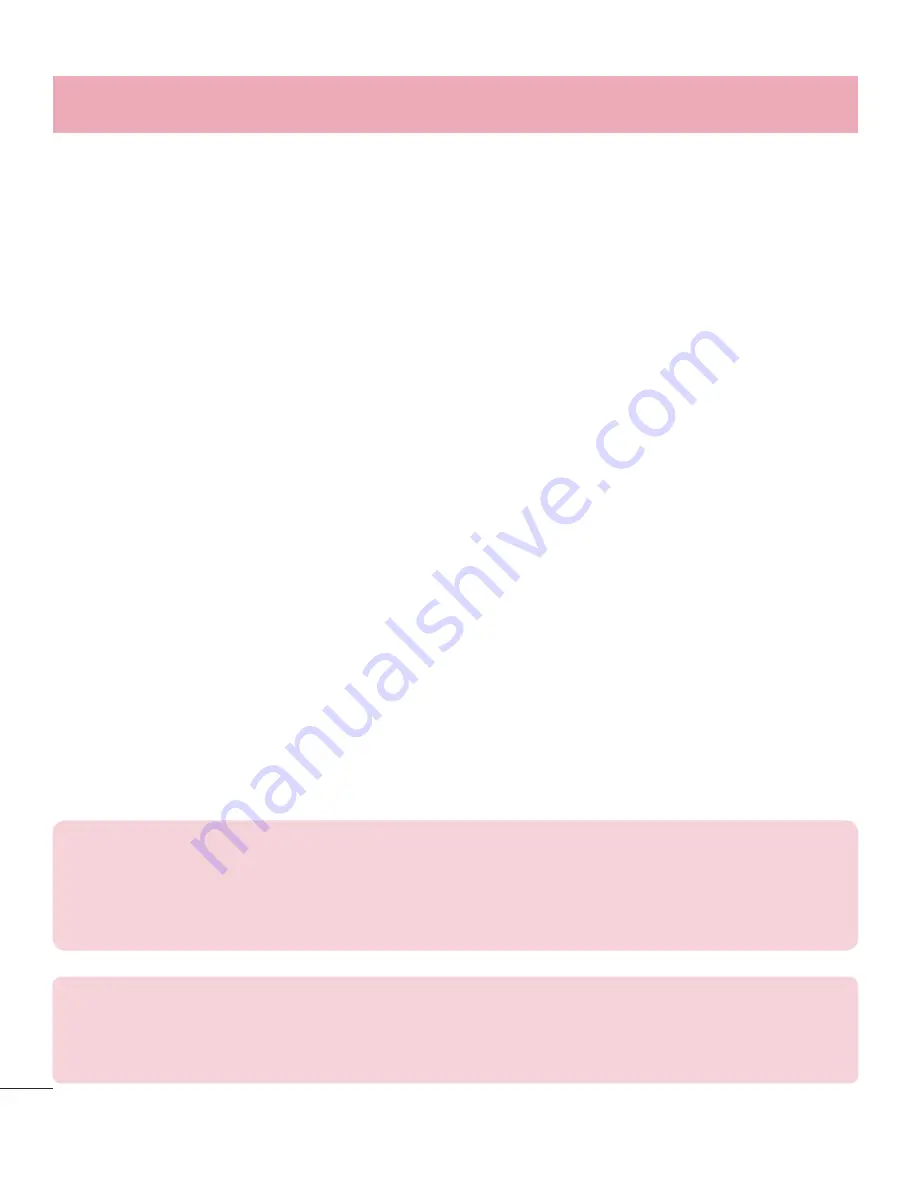
76
Utilities
4
Tap
Send
at the bottom of the screen to begin scanning for available
devices, then select the device you want from the list.
5
Tap
Send
at the bottom of the screen to use the selected device to send
your file(s).
LG Backup
About backing up and restoring smartphone data
It is recommended that you regularly create and save a backup file on the
internal storage, especially before updating any software. Maintaining a current
backup file in storage memory may allow you to recover smartphone data if
your smartphone is lost, stolen, or corrupted by an unforeseen issue.
This Backup application is supported between LG smartphones, other S/W or OS
versions. As a result, when you buy the new LG smartphone, you can backup the
current phone data to your new phone.
If you have the Backup application preloaded on your smartphone, you can backup
and restore most of your smart phone data, including downloaded and pre-
installed applications, bookmarks, calendar entries, call logs, contacts, home screen
settings, messages, and system settings. You may also:
t
Perform a manual backup of your smartphone data.
t
Schedule automatic backups of your smartphone data.
t
Restore your smartphone data.
NOTE:
Please note that the Backup function does not support the backup of
User data & Media data (Picture/Video/Music). Please backup those files using
the Media sync (MTP). Connect your phone to your computer using a USB cable
and touch Media sync (MTP).
Warning!
To protect against unexpected shutoff during backup or restore
operations, due to insufficient battery power, you should always keep your battery
fully charged.
Summary of Contents for LG-P655k
Page 1: ...User Guide LG P655k ENGLISH www lg com MFL67983402 1 0 ...
Page 2: ......
Page 106: ......






























