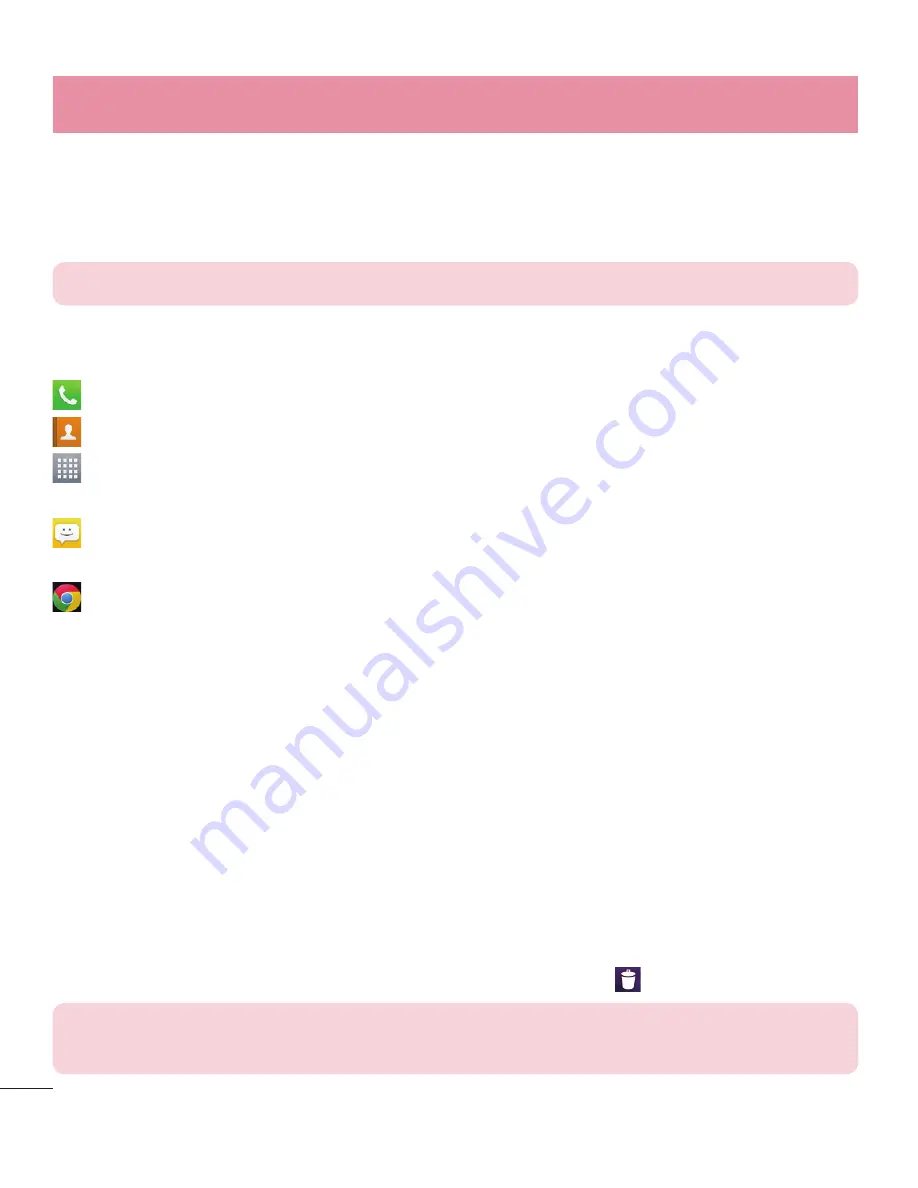
28
Your Home screen
Home screen
Simply swipe your finger to the left or right to view the panels. You can
customize each panel with apps, downloads, widgets and wallpapers.
NOTE:
Some screen images may be different depending on your phone provider.
On your Home screen, you can view menu icons at the bottom of the screen.
Menu icons provide easy, one-touch access to the functions you use the most.
Touch the
Phone
icon to bring up the touch screen dialpad to make a call.
Touch the
Contacts
icon to open your contacts.
Touch the
Apps
icon to display all of your installed applications. To open any
application, simply touch the icon in the applications list.
Touch the
Messaging
icon to access the messaging menu and create a new
message.
Touch the
Chrome
icon to search for information and browse webpages
using Chrome.
Customizing the Home screen
You can customize your Home screen by adding apps, downloads, widgets or
wallpapers. For more convenience using your phone, add your favorite apps and
widgets to the Home screen.
To add items on your Home screen:
1
Touch and hold the empty part of the Home screen.
2
Tap the
Apps, Downloads, Widgets
or
Wallpapers
tab.
3
Drag the desired item to the desired location and lift your finger.
To remove an item from the Home screen:
Touch and hold the icon you want to remove, drag it to
, and lift your finger.
TIP!
To add an application icon to the Home screen from the Apps screen, touch
and hold the application you want to add and drag it to the desired location.
Summary of Contents for LG-P655k
Page 1: ...User Guide LG P655k ENGLISH www lg com MFL67983402 1 0 ...
Page 2: ......
Page 106: ......






























