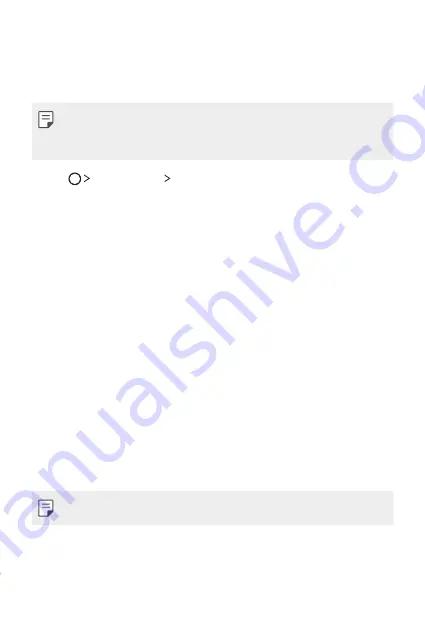
Useful Apps
87
RemoteCall Service
Your device can be remotely diagnosed for resolving issues. First, make a
phone call to an LG Customer Service Centre as follows:
•
To use this function, first you must agree to usage of the function.
•
If you use mobile data, you may be charged for data usage depending
on your pricing plan.
1
Tap
Management
RemoteCall Service
.
2
Connect a call to an LG Customer Service Centre.
3
After the call connects, follow the service associate’s instructions to
enter a six-digit access number.
•
Your device is remotely connected and the remote support service
starts.
Chrome
Sign in to Chrome and import opened tabs, bookmarks and address bar
data from a computer to your device.
Google apps
You can use Google apps by setting a Google account. The Google account
registration window appears automatically when you use a Google app for
the first time. If you do not have a Google account, create one from your
device. For details on how to use an app, see the Help in the app.
•
Some apps may not work depending on the area or service provider.
Summary of Contents for LG-M400DK
Page 3: ...2 关于本用户指南 说明通知 警告 可能会导致用户和第三方受伤的情况 小心 可能会导致轻微人身伤害或设备损坏的情况 注 注意事项或其他信息 ...
Page 13: ...自定义设计功能 01 ...
Page 23: ...基本功能 02 ...
Page 33: ...基本功能 32 触摸屏 您可以通过使用触摸屏手势自行熟悉如何控制设备 点击 用您的指尖轻轻点击以选择或运行应用程序或选项 点住 点住数秒以显示具有可用选项的菜单 ...
Page 34: ...基本功能 33 双击 快速点击两次以放大或缩小图片 拖动 触摸项目 例如应用程序或窗口小部件 然后以受控动作将 您的手指移动至另一个位置 您可以使用此手势来移动一个 项目 ...
Page 57: ...有用的应用程序 03 ...
Page 88: ...手机设置 04 ...
Page 108: ...附录 05 ...
Page 129: ...Ciri rekaan khusus 01 ...
Page 139: ...Fungsi Asas 02 ...
Page 176: ...Aplikasi Berguna 03 ...
Page 209: ...Tetapan telefon 04 ...
Page 232: ...Lampiran 05 ...
Page 255: ...Custom designed Features 01 ...
Page 265: ...Basic Functions 02 ...
Page 300: ...Useful Apps 03 ...
Page 332: ...Phone Settings 04 ...
Page 353: ...Appendix 05 ...
Page 362: ......
















































