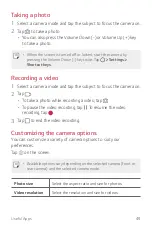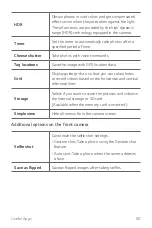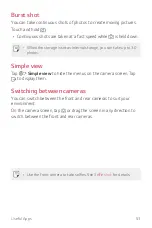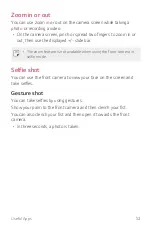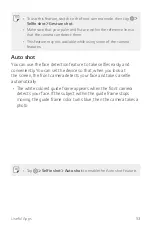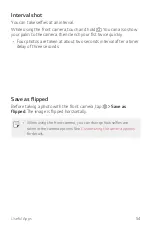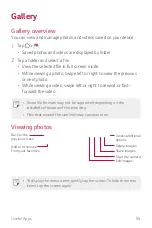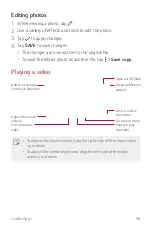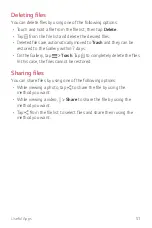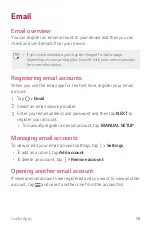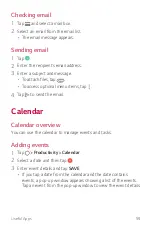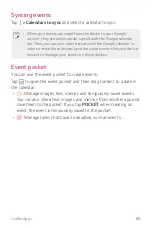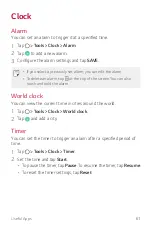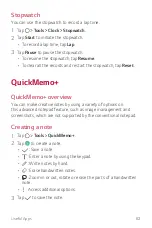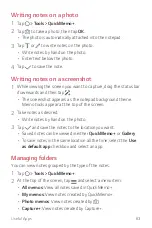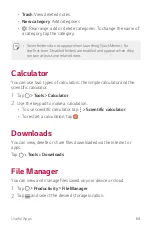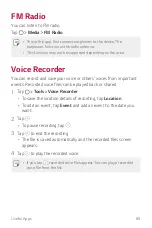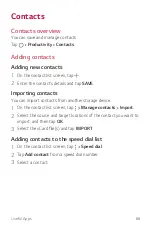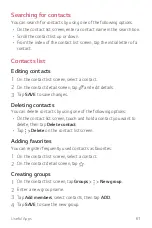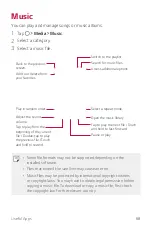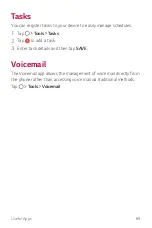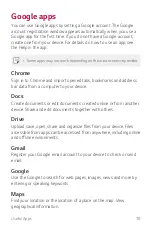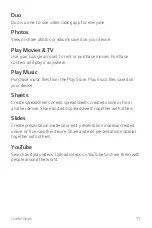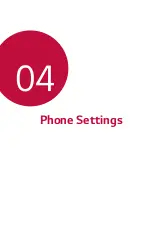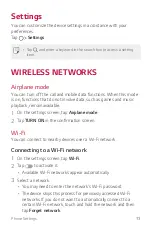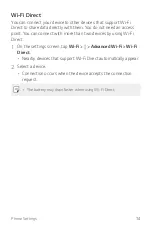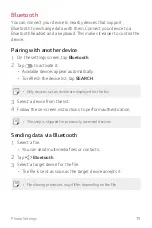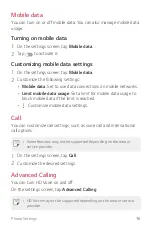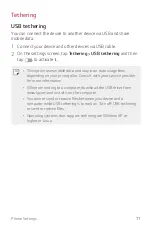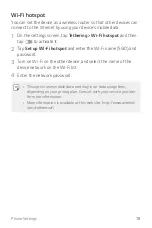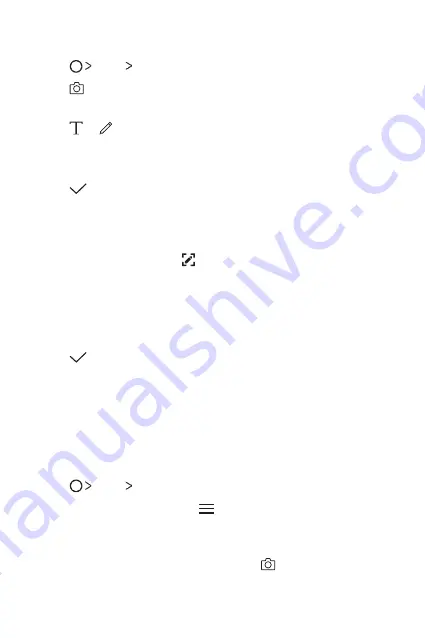
Useful Apps
63
Writing notes on a photo
1
Tap
Tools
Qu
.
2
Tap
to take a photo, then tap
OK
.
•
The photo is automatically attached into the notepad.
3
Tap or to write notes on the photo.
•
Write notes by hand on the photo.
•
Enter text below the photo.
4
Tap
to save the note.
Writing notes on a screenshot
1
While viewing the screen you want to capture, drag the status bar
downwards and then tap .
•
The screenshot appears as the notepad background theme.
Memo tools appear at the top of the screen.
2
Take notes as desired.
•
Write notes by hand on the photo.
3
Tap
and save the notes to the location you want.
•
Saved notes can be viewed in either
Qu
or
Gallery
.
•
To save notes in the same location all the time, select the
Use
as default app
checkbox and select an app.
Managing folders
You can view notes grouped by the type of the notes.
1
Tap
Tools
Qu
.
2
At the top of the screen, tap and select a menu item:
•
All memos
: View all notes saved in Qu.
•
My memos
: View notes created by Qu.
•
Photo memos
: View notes created by .
•
: View notes created by .
Summary of Contents for LG-M320G
Page 6: ...Custom designed Features 01 ...
Page 10: ...Basic Functions 02 ...
Page 41: ...Useful Apps 03 ...
Page 73: ...Phone Settings 04 ...
Page 94: ...Appendix 05 ...
Page 102: ...For Your Safety 06 ...
Page 109: ...Safety Guidelines 07 ...
Page 128: ......