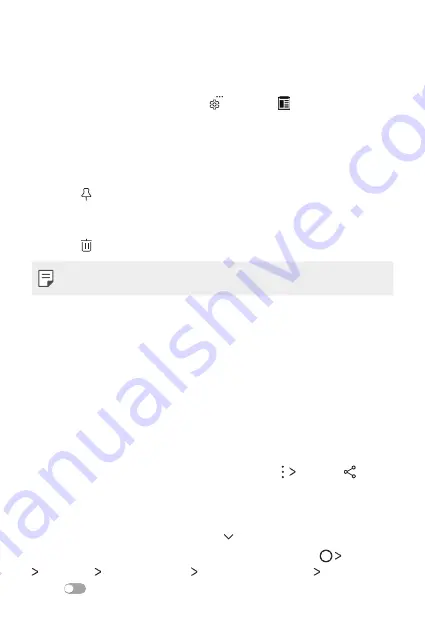
Basic Functions
49
Clip Tray
If you copy or cut an image or text, it is automatically saved to the clip tray
and can be pasted to any space at any time.
1
On the keyboard, touch and hold and select .
You can also touch and hold the text input window, then select
CLIP
TRAY
.
2
Select and paste an item from the clip tray.
•
A maximum of 20 items can be saved to the clip tray.
•
Tap to lock saved items in order not to delete them, even when
the maximum quantity is exceeded. A maximum of ten items can be
locked. To delete locked items, unlock them first.
•
Tap to delete the items saved to the clip tray.
•
The clip tray may not be supported by some downloaded apps.
Content sharing
Sending or receiving files
You can share files between your device and another LG device, or a tablet
or computer.
Sending files
From the
Gallery
,
File Manager
or
Music
app, tap
Share
or , then
select a device on the file sharing list.
Receiving files
Drag the status bar downward and tap , then tap
File sharing
.
If your device does not support the file sharing feature, tap
Settings
Networks
Share & connect
DATA/MEDIA SHARE
Android
Beam
.
Summary of Contents for LG-M200E
Page 1: ...ESPAÑOL ENGLISH PORTUGUÊS MFL69886001 1 0 www lg com USER GUIDE LG M200E ...
Page 13: ...Funciones con diseño personalizado 01 ...
Page 17: ...Funciones básicas 02 ...
Page 54: ...Aplicaciones útiles 03 ...
Page 89: ...Ajustes del teléfono 04 ...
Page 111: ...Apéndice 05 ...
Page 134: ...Funcionalidades com design personalizado 01 ...
Page 138: ...Funções básicas 02 ...
Page 176: ...Aplicações úteis 03 ...
Page 212: ...Definições do telemóvel 04 ...
Page 234: ...Anexo 05 ...
Page 257: ...Custom designed Features 01 ...
Page 261: ...Basic Functions 02 ...
Page 296: ...Useful Apps 03 ...
Page 332: ...Phone Settings 04 ...
Page 353: ...Appendix 05 ...
Page 365: ......






























