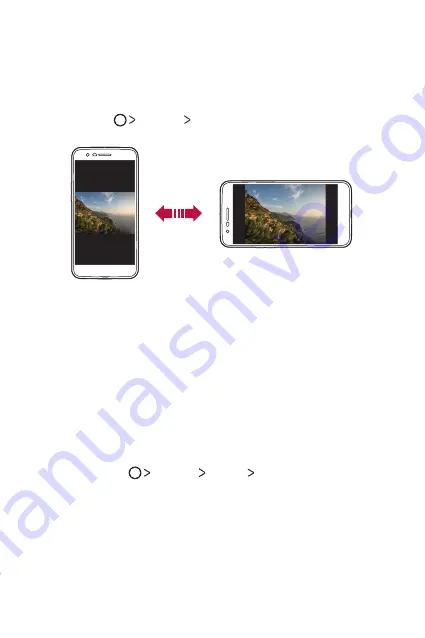
Basic Functions
36
Switching the screen orientation
You can set the screen orientation to automatically switch, according to
the device's physical orientation.
On the notification panel, tap
Rotation
from the quick access icon list.
You can also tap
Settings
Display
and activate
Auto-rotate
screen
.
Editing the Home screen
On the Home screen, touch and hold on an empty space, then select the
desired action from below.
•
To rearrange the Home screen canvases, touch and hold on a canvas,
then drag it to another location.
•
To add a widget to the Home screen, touch and hold on a blank area of
the Home screen, then select
Widgets
.
•
To change a theme, touch and hold on a blank area of the Home
screen, then select
Theme
.
You can also tap
Settings
Display
Theme
, then select a theme
to apply to the device.
•
To configure the Home screen settings, touch and hold on a blank area
of the Home screen, then select
Home screen settings
for details.
•
To view or reinstall the uninstalled apps, touch and hold on a blank area
of the Home screen, then select
Uninstalled apps
for details.
Summary of Contents for LG-M200E
Page 1: ...ESPAÑOL ENGLISH PORTUGUÊS MFL69886001 1 0 www lg com USER GUIDE LG M200E ...
Page 13: ...Funciones con diseño personalizado 01 ...
Page 17: ...Funciones básicas 02 ...
Page 54: ...Aplicaciones útiles 03 ...
Page 89: ...Ajustes del teléfono 04 ...
Page 111: ...Apéndice 05 ...
Page 134: ...Funcionalidades com design personalizado 01 ...
Page 138: ...Funções básicas 02 ...
Page 176: ...Aplicações úteis 03 ...
Page 212: ...Definições do telemóvel 04 ...
Page 234: ...Anexo 05 ...
Page 257: ...Custom designed Features 01 ...
Page 261: ...Basic Functions 02 ...
Page 296: ...Useful Apps 03 ...
Page 332: ...Phone Settings 04 ...
Page 353: ...Appendix 05 ...
Page 365: ......






























