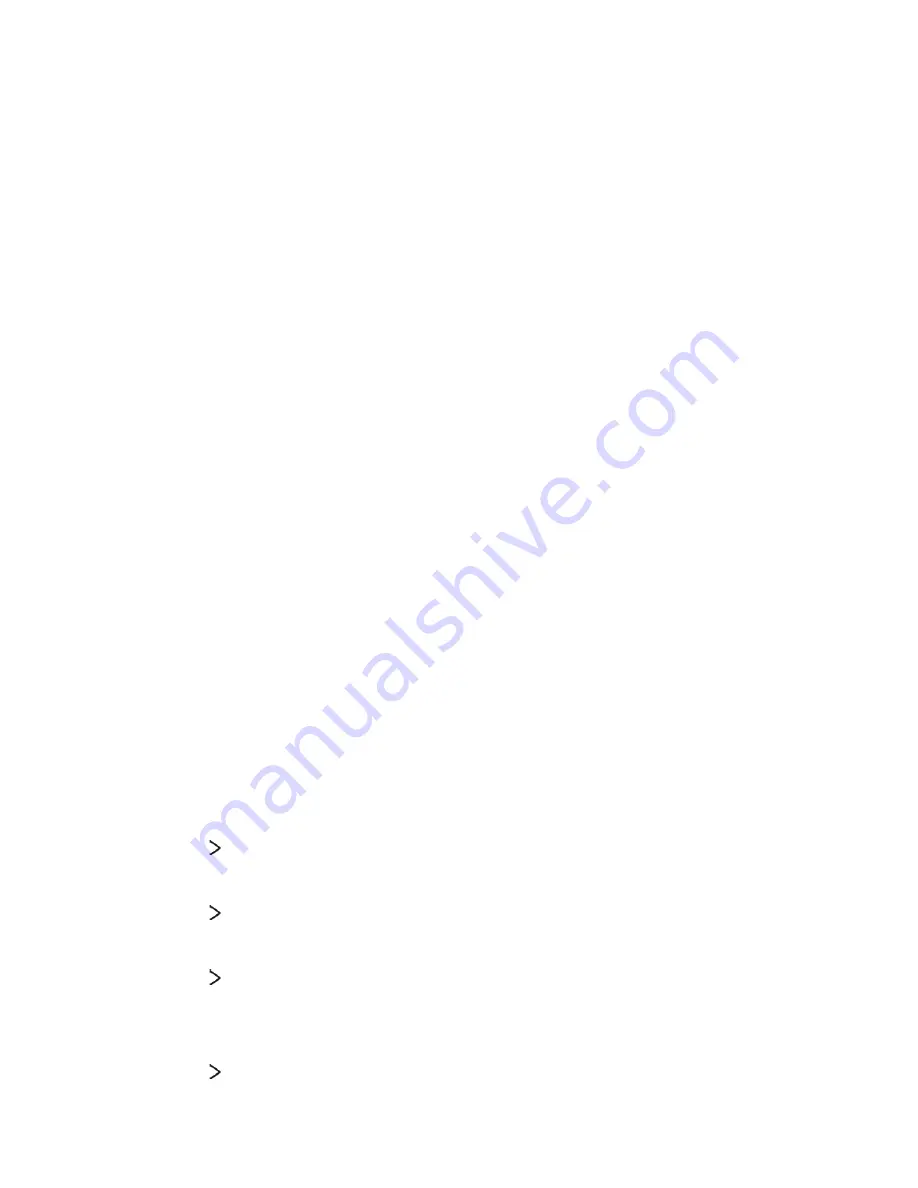
Phone Settings
86
Sound & notification
You can customize sound, vibrate and notification settings.
On the settings screen, tap
Sound & notification
and customize the
following settings:
A
Sound profile
: Change the sound mode to sound, silent, or vibrate
only.
A
Volume
: Adjust the sound volume for various items.
A
Ringtone
: Select a ringtone for incoming calls. Add or delete
ringtones.
A
Ringtone ID
: Create a ringtone for an incoming call from a
particular contact.
A
Sound with vibration
: Set the device to vibrate and play a
ringtone simultaneously.
A
Vibration type
: You can select a vibration type or make your own
vibration pattern.
A
Do not disturb
: Set the time, range and app type to receive
notification messages. Receive notification messages only on
particular days of the week.
A
Lock screen
: Display or hide a notification message on the lock
screen. You can also hide private information.
A
Apps
: Select the apps that can show their notification messages
on the screen and set the priorities of those apps in regard to
notification messages.
A
More
Notification sound
: Select a notification ringtone. Set
music saved on the device as a notification ringtone.
A
More
Vibrate on tap
: Set the device to vibrate when you tap
certain items on the screen.
A
More
Sound effects
: Select a sound effect to play when you
tap the dialpad or keyboard, select an option, or lock or unlock the
screen.
A
More
Message/call voice notifications
: Set the device to read
the caller information or message content via voice.
Summary of Contents for LG-M151
Page 1: ...MFLXXXXXXXX 1 0 www lg com USER GUIDE LG M151 ENGLISH ...
Page 6: ...Custom designed Features 01 ...
Page 10: ...Basic Functions 02 ...
Page 45: ...Useful Apps 03 ...
Page 78: ...Phone Settings 04 ...
Page 97: ...Appendix 05 ...
Page 106: ...For Your Safety 06 ...
Page 113: ...Safety Guidelines 07 ...
Page 135: ......






























