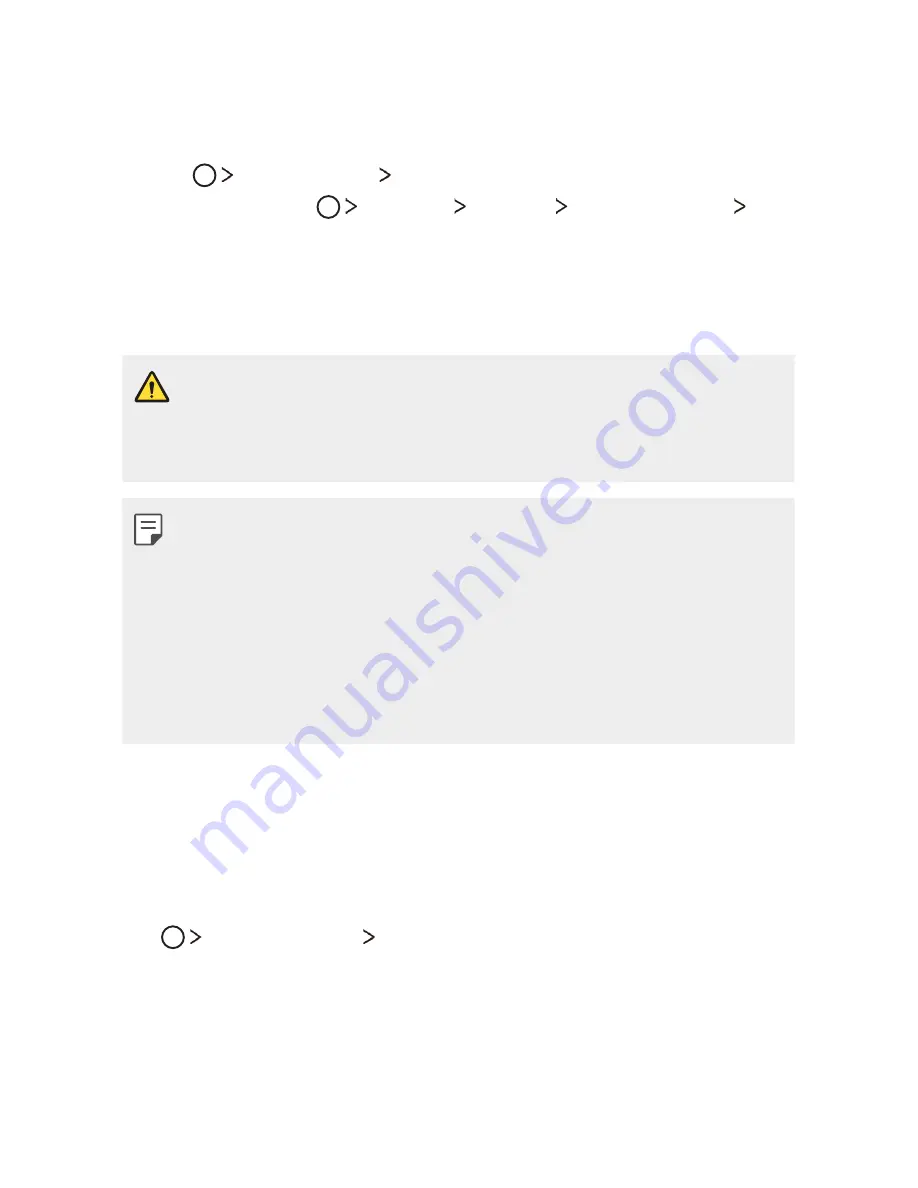
Useful Apps
74
LG Backup
You can back up, restore and move the data saved on your device.
1
Tap
Management
LG Backup
.
You can also tap
Settings
General
Backup & reset
LG
Backup
.
2
Follow the on-screen instructions to select whether to back up
data in the preset backup folder on the device or to copy data to
other devices.
A
Resetting your device may delete backup files saved in internal
storage. To minimize data loss, copy important backup files from
the LG Backup folder in the internal storage to a computer or
external storage.
A
Data in a Google account will not be backed up. When you
synchronize your Google account, Google apps, Google contacts,
Google calendar, Google memo app data and apps downloaded
from Play store are stored on the Drive app automatically.
A
Backup files are saved with the file extension *.lbf under the LG
Backup folder on the memory card or internal storage.
A
Fully charge the battery before backing up or restoring data to
avoid unintentional powering off during the process.
Evernote
You can write and collect important information and then share them
with other devices that support Evernote.
Tap
Recommended
Evernote
.
Summary of Contents for LG-M151
Page 1: ...MFLXXXXXXXX 1 0 www lg com USER GUIDE LG M151 ENGLISH ...
Page 6: ...Custom designed Features 01 ...
Page 10: ...Basic Functions 02 ...
Page 45: ...Useful Apps 03 ...
Page 78: ...Phone Settings 04 ...
Page 97: ...Appendix 05 ...
Page 106: ...For Your Safety 06 ...
Page 113: ...Safety Guidelines 07 ...
Page 135: ......






























