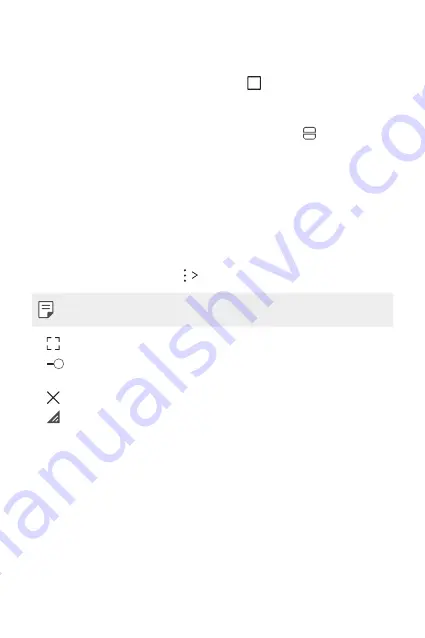
Custom-designed Features
16
Overview screen
The Overview screen provides a preview of your recently used apps.
To view the list of recently used apps, tap
on the Home, then tap
the displayed app.
•
Touch and hold an app and drag it to the top of the screen to start
the app with the Multi-Window. You can also tap at the top of
each app.
QSlide
You can start apps by using QSlide to use them while other apps are
running.
For example, use the calculator or calendar when a video is playing.
When an app is running, tap
QSlide
.
•
This feature may not be supported by some apps.
•
: Turn off the QSlide mode to switch to full-screen mode.
•
: Adjust the opacity of the QSlide window. If the QSlide window
is transparent, it will not respond to touch inputs.
•
: Close the QSlide window.
•
: Adjust the size of the QSlide window.
Summary of Contents for LG-K535
Page 3: ...2 说明通知 说明通知 警告 警告 可能会导致用户和第三方受伤的情况 小心 小心 可能会导致轻微人身伤害或设备损坏的情况 注 注 注意事项或其他信息 ...
Page 11: ...自定义设计功能 自定义设计功能 01 ...
Page 22: ...基本功能 基本功能 02 ...
Page 28: ...基本功能 27 2 将 SIM 卡滑入 SIM 插槽中 如图所示 确保卡的金色接 触区域朝下 3 插入电池 ...
Page 29: ...基本功能 28 4 要装回设备后盖 请在电池仓上对齐后盖 向下按直至其 卡入到位 ...
Page 55: ...有用的应用程序 有用的应用程序 03 ...
Page 83: ...手机设置 手机设置 04 ...
Page 104: ...附录 附录 05 ...
Page 124: ...Ciri rekaan khusus 01 ...
Page 135: ...Fungsi Asas 02 ...
Page 169: ...Aplikasi Berguna 03 ...
Page 199: ...Tetapan telefon 04 ...
Page 220: ...Lampiran 05 ...
Page 241: ...Custom designed Features 01 ...
Page 252: ...Basic Functions 02 ...
Page 287: ...Useful Apps 03 ...
Page 317: ...Phone Settings 04 ...
Page 339: ...Appendix 05 ...
Page 349: ......
















































