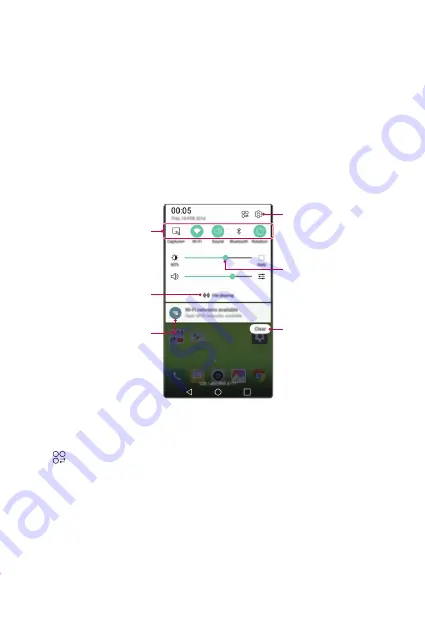
Basic Functions
40
Notifications panel
You can open the notifications panel by dragging the status bar
downwards.
Use quick access icons in the notifications panel to easily and quickly
turn a function on or off.
Drag left or right on the list of quick access icons to select the
function icon you want.
•
If you tap and hold the icon, the settings screen for the
corresponding function appears.
View quick access icons.
Permit receipt of files from
nearby devices.
View notifications.
Access the
Settings
app.
Delete notifications.
Adjust the brightness.
Notification panel settings
You can select items to display on the notification panel.
Tap on the notification panel.
•
To rearrange quick access icons, tap and hold an icon, then drag it
to another position.
•
Select icons you want to display on the list.
Summary of Contents for LG-K520
Page 1: ...DEUTSCH FRANÇAIS ITALIANO SLOVENŠČINA ENGLISH MFL69479201 1 0 www lg com USER GUIDE LG K520 ...
Page 13: ...Maßgeschneiderte Funktionen 01 ...
Page 25: ...Grundlegende Funktionen 02 ...
Page 61: ...Nützliche Apps 03 ...
Page 92: ...Telefoneinstellungen 04 ...
Page 118: ...Anhang 05 ...
Page 144: ...Fonctionnalités personnalisées 01 ...
Page 155: ...Fonctions de base 02 ...
Page 191: ...Applications utiles 03 ...
Page 221: ...Paramètres du téléphone 04 ...
Page 245: ...Annexe 05 ...
Page 268: ...Funzioni personalizzate 01 ...
Page 279: ...Funzioni di base 02 ...
Page 315: ...App utili 03 ...
Page 346: ...Impostazioni del telefono 04 ...
Page 371: ...Appendice 05 ...
Page 394: ...Funkcije po meri 01 ...
Page 405: ...Osnovne funkcije 02 ...
Page 441: ...Uporabne aplikacije 03 ...
Page 470: ...Nastavitve telefona 04 ...
Page 494: ...Dodatek 05 ...
Page 516: ...Custom designed Features 01 ...
Page 527: ...Basic Functions 02 ...
Page 563: ...Useful Apps 03 ...
Page 592: ...Phone Settings 04 ...
Page 615: ...Appendix 05 ...






























