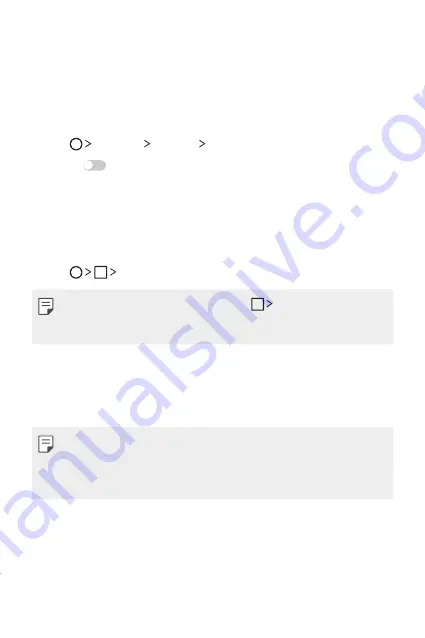
Custom-designed Features
15
Dual window
The Dual window function splits the screen to enable multi-tasking,
drag and drop interaction, auto-linking, and recently used apps.
Activating the Dual window
1
Tap
Settings
General Dual window
.
2
Swipe
to activate it.
•
Checkmark the Auto-open checkbox to automatically open the
Dual window function when you tap a link on the full screen or
tap an email image attachment.
Using the Dual window
1
Tap
Dual window
.
•
While viewing an app, you can tap the
Dual window
to
automatically set that app in the top window, then select the
second app.
2
Tap the app icon you want to use. The first app you tap opens in
a window at the top of the screen. The second app opens in the
bottom window.
3
Tap a window to select and use it.
•
A blue box appears around the selected window with a blue
semicircle handle between the windows.
•
Drag the blue handle to change the window sizes (one larger and
one smaller).
Summary of Contents for LG-K520
Page 1: ...DEUTSCH FRANÇAIS ITALIANO SLOVENŠČINA ENGLISH MFL69479201 1 0 www lg com USER GUIDE LG K520 ...
Page 13: ...Maßgeschneiderte Funktionen 01 ...
Page 25: ...Grundlegende Funktionen 02 ...
Page 61: ...Nützliche Apps 03 ...
Page 92: ...Telefoneinstellungen 04 ...
Page 118: ...Anhang 05 ...
Page 144: ...Fonctionnalités personnalisées 01 ...
Page 155: ...Fonctions de base 02 ...
Page 191: ...Applications utiles 03 ...
Page 221: ...Paramètres du téléphone 04 ...
Page 245: ...Annexe 05 ...
Page 268: ...Funzioni personalizzate 01 ...
Page 279: ...Funzioni di base 02 ...
Page 315: ...App utili 03 ...
Page 346: ...Impostazioni del telefono 04 ...
Page 371: ...Appendice 05 ...
Page 394: ...Funkcije po meri 01 ...
Page 405: ...Osnovne funkcije 02 ...
Page 441: ...Uporabne aplikacije 03 ...
Page 470: ...Nastavitve telefona 04 ...
Page 494: ...Dodatek 05 ...
Page 516: ...Custom designed Features 01 ...
Page 527: ...Basic Functions 02 ...
Page 563: ...Useful Apps 03 ...
Page 592: ...Phone Settings 04 ...
Page 615: ...Appendix 05 ...






























