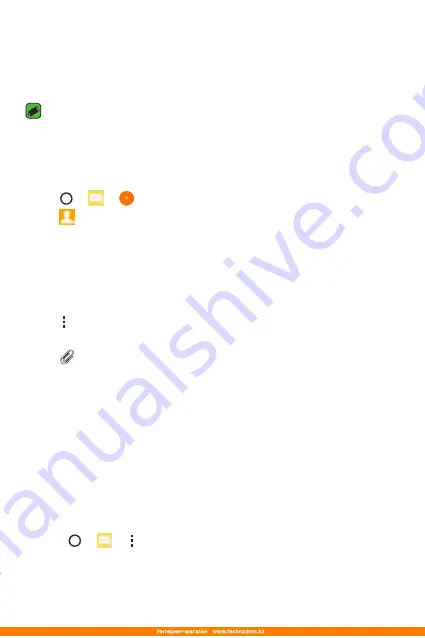
Apps
44
Messaging
Your device combines text and multimedia messaging into one intuitive,
easy to use menu.
NOTE
•
You may be charged for each message you send. Please consult with your
service provider.
Sending a message
1
Tap > > .
2
Tap , then select one or more entries from your Contacts list.
Or
Enter a contact name or contact number into the
To
field. As you enter
the contact name, matching contacts appear. You can tap a suggested
recipient and add more than one contact.
3
Tap the text field and start entering your message.
4
Tap to open the options menu. Choose from any of the available
options.
5
Tap to attach the file that you want to share with message.
6
Tap
Send
to send your message.
Conversation view
Messages exchanged with another party are displayed in chronological
order so that you can conveniently see and find your conversations.
Changing your messaging settings
The messaging settings of your device are predefined to allow you to
send messages immediately. You can change the settings based on your
preferences.
•
Tap > > >
Settings
.
Summary of Contents for LG-K350E
Page 1: ...www lg com MFL69474301 1 0 ENGLISH РУССКИЙ УКРАЇНСЬКА ҚАЗАҚША User Guide LG K350E ...
Page 14: ...Специальные функции ...
Page 17: ...Основные функции ...
Page 44: ...Приложения ...
Page 67: ...Настройки ...
Page 88: ...Приложение ...
Page 113: ...Спеціальні функції ...
Page 116: ...Основні функції ...
Page 142: ...Програми ...
Page 165: ...Налаштув ...
Page 185: ...Додаток ...
Page 209: ...Арнайы мүмкіндіктер ...
Page 212: ...Негіздер ...
Page 239: ...Қосымшалар ...
Page 263: ...Баптаулар ...
Page 286: ...Қосымша ...
Page 309: ...Special Features ...
Page 312: ...Basics ...
Page 336: ...Apps ...
Page 357: ...Settings ...
Page 374: ...Appendix ...






























