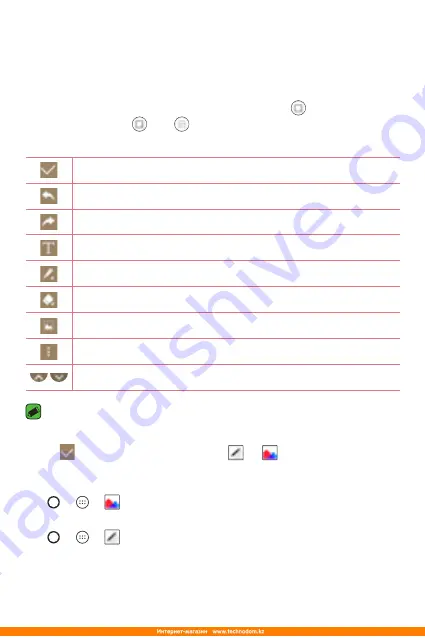
Special Features
13
You can use function to easily and efficiently create memos
during a call, with a saved picture or on the current screen.
1
Touch and slide the status bar downward and tap .
If you can not see , tap > checkmark
to enable.
2
Create a memo using the following options:
Tap to save the memo you've created.
Tap to undo the most recent action.
Tap to redo the most recently deleted action.
Tap to insert text into your memo.
Tap to select the pen type and colour.
Tap to use the eraser to erase the pen marks on the memo.
Tap to crop the image of memo.
Tap to select the share or paper style.
Tap to hide or display the toolbar.
NOTE
•
While using the , use your fingertip, not the fingernail.
3
Tap to save the current memo to or .
Viewing the saved memo
Tap > > and select the
album.
Or
Tap > > and select the desired memo.
Summary of Contents for LG-K350E
Page 1: ...www lg com MFL69474301 1 0 ENGLISH РУССКИЙ УКРАЇНСЬКА ҚАЗАҚША User Guide LG K350E ...
Page 14: ...Специальные функции ...
Page 17: ...Основные функции ...
Page 44: ...Приложения ...
Page 67: ...Настройки ...
Page 88: ...Приложение ...
Page 113: ...Спеціальні функції ...
Page 116: ...Основні функції ...
Page 142: ...Програми ...
Page 165: ...Налаштув ...
Page 185: ...Додаток ...
Page 209: ...Арнайы мүмкіндіктер ...
Page 212: ...Негіздер ...
Page 239: ...Қосымшалар ...
Page 263: ...Баптаулар ...
Page 286: ...Қосымша ...
Page 309: ...Special Features ...
Page 312: ...Basics ...
Page 336: ...Apps ...
Page 357: ...Settings ...
Page 374: ...Appendix ...






























