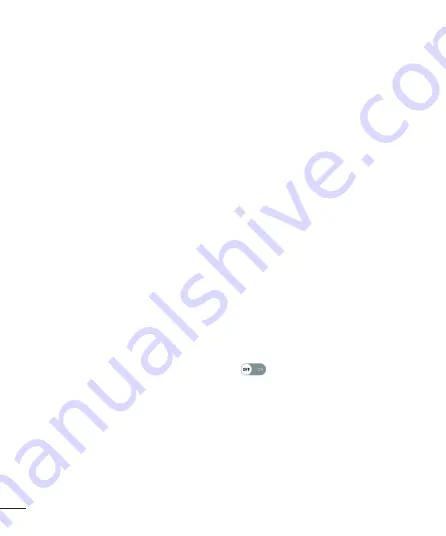
70
Location
Turn on location service, your phone determines your approximate location using Wi-Fi
and mobile networks. When you select this option, you're asked whether you consent to
allowing Google to use your location when providing these services.
•
Mode
– Sets the how your current location information is determined.
•
Camera
– Checkmark to tag photos or videos with their locations.
•
Google Location History
– Allows you to choose your location information settings
as accessed by Google and its products.
Accounts & sync
Use the Accounts & sync settings menu to add, remove, and manage your Google and
other supported accounts. You also use these settings to control how and whether
all applications send, receive, and sync data on their own schedules and whether all
applications can synchronize user data automatically.
Gmail™, Calendar, and other applications may also have their own settings to control
how they synchronize data; see the sections on those applications for details. Tap
ADD
ACCOUNT
to add new account.
Accessibility
Use the Accessibility settings to configure accessibility plug-ins you have installed on
your phone.
•
Vision
-
TalkBack
– Allows you to set up the TalkBack function which assists people with
impaired vision by providing verbal feedback.
-
Message/call voice notifications
– Tap
to toggle it On or Off. On allows
you to hear automatic spoken alerts for incoming calls and messages.
-
Screen shade
– Checkmark to set the screen to a darker contrast.
-
Font size
– Sets the font size.
-
Touch zoom
– Allows you to zoom in and out by triple-tapping the screen.
-
Screen colour inversion
– Checkmark to invert the colours of the screen and
content.
-
Screen colour filter
– Allows you to change the colours of screen and content.
Summary of Contents for LG-H502f
Page 1: ...www lg com MFL69537701 1 0 User Guide ไทย ENGLISH LG H502f ...
Page 2: ......
Page 186: ......
















































