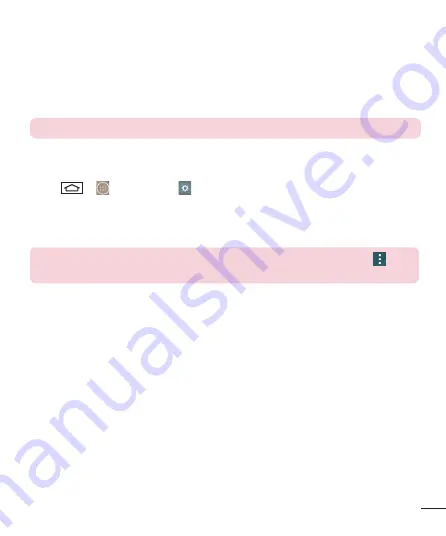
47
Send data using the Bluetooth wireless feature
1
Select a fi le or item, such as a contact, calendar event or media fi le, from an
appropriate application or from
Downloads
.
2
Select the option for sending data via Bluetooth.
NOTE:
The method for selecting an option may vary by data type.
3
Search for and pair with a Bluetooth-enabled device.
Receive data using the Bluetooth wireless feature
1
Tap
>
>
Apps
tab >
Settings
>
Networks
tab > set
Bluetooth
to
ON
.
2
Tap the
Bluetooth
menu again and mark the checkbox at the top of the screen to
visible on other devices.
NOTE:
To select the length of time that your device will be visible, tap
>
Visibility timeout
.
3
Select
Accept
to confi rm that you are willing to receive data from the device.
Sharing your phone's data connection
USB tethering and portable Wi-Fi hotspot are great features when there are no wireless
connections available. You can share your phone's mobile data connection with a
single computer via a USB cable (USB tethering). You can also share your phone's data
connection with more than one device at a time by turning your phone into a portable
Wi-Fi hotspot.
When your phone is sharing its data connection, an icon appears in the status bar and
as an ongoing notification in the notifications drawer.
For the latest information about tethering and portable hotspots, including supported
operating systems and other details, visit http://www.android.com/tether.
















































