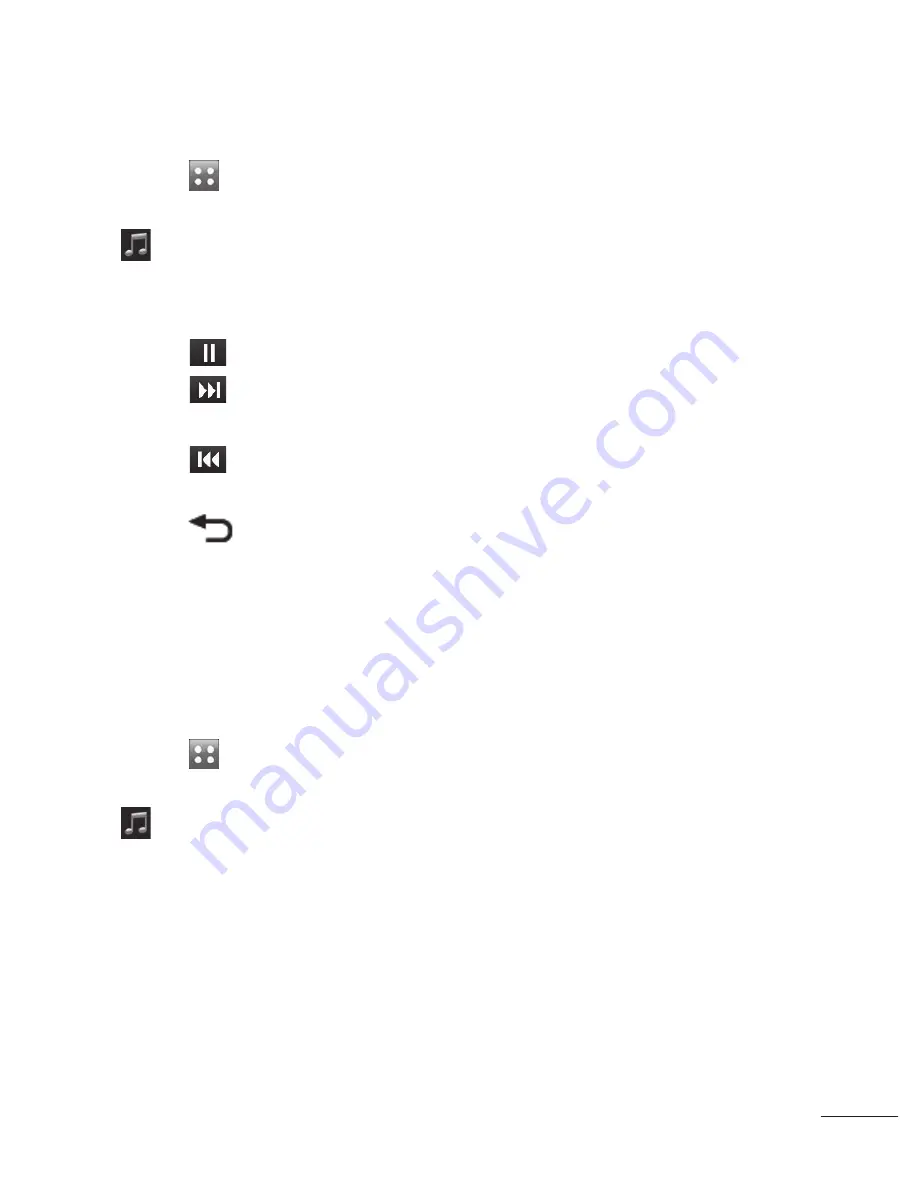
43
Playing a song
1
Touch
.
2
Scroll through Entertainment to
, then touch
All tracks
.
3
Select the song you want to
play.
4
Touch
to pause the song.
5
Touch
to skip to the next
song.
6
Touch
to skip to the
previous song.
7
Touch
to return to the
Music
menu.
Creating a playlist
You can create your own playlists
by choosing a selection of songs
from the
All tracks
folder.
1
Touch
.
2
Scroll through Entertainment to
, then touch
Playlists
.
3
Touch
Add new playlist
, enter
the playlist name and touch
Save
.
4
The
All tracks
folder will show
all the songs in your phone.
Touch all of the songs that you
would like to include in your
playlist; a tick will show next to
the track names.
5
Touch
Done
.
Using the radio
Your LG GX500 has an FM radio
feature so you can tune into your
favourite stations to listen to on
the move.
NOTE:
You will need to insert
your headphones in order to
listen to the radio. Insert them
into the headphone socket (this
is the same socket that you plug
your charger into).
Summary of Contents for LG-GX500
Page 1: ...OWNER S MANUAL LG GX500 P NO MMBB0371107 1 0 W www lg com ENGLISH OWNER S MANUAL LG GX500 ...
Page 2: ...Bluetooth QD ID B016312 ...
Page 75: ......
Page 77: ......
Page 78: ......
Page 79: ......
Page 80: ......
Page 113: ......
Page 114: ......






























