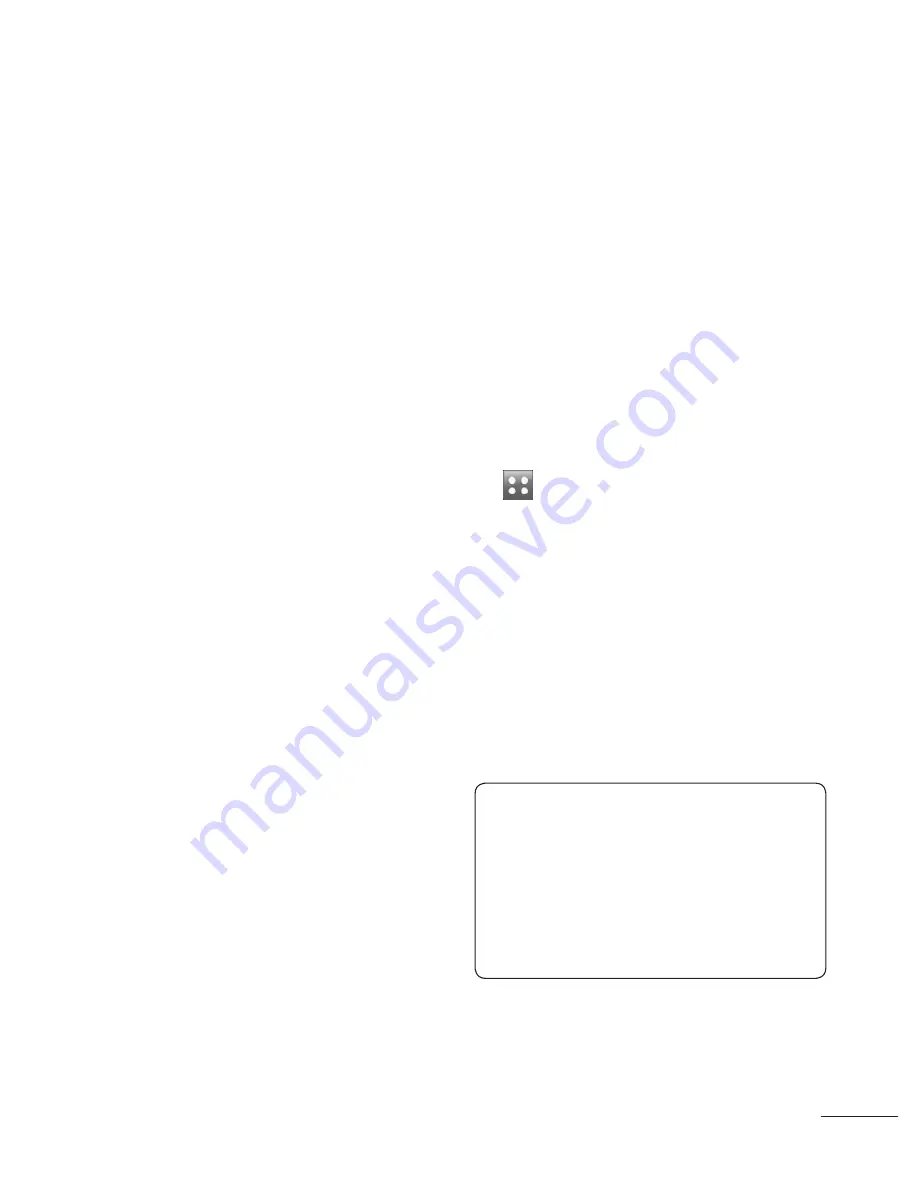
23
Copy
- Copy your contacts
between your SIM cards(SIM1
or SIM2) and your handset.
Choose to do this one at a
time, or all at once. If you
select one at a time, you’ll
need to select each contact to
copy one by one.
Move
- This works in the same
way as Copy, but the contact
will only be saved to the
location you’ve moved it to. So
if you move a contact from the
SIM to the handset it will be
deleted from the SIM memory.
Send all contacts via
Bluetooth
- Send all of your
contacts to another device
using Bluetooth. You will be
prompted to turn on Bluetooth
if you select this option.
Backup
contacts
- See
Backing up and restoring your
phone’s information in PC Sync
part.
Restore
contacts
- See
Backing up and restoring your
phone’s information in PC Sync
part.
Clear
contacts
- Delete all
your contacts. Touch
Yes
if you
are sure you want to wipe your
address book.
Viewing information
1
From the standby screen touch
.
2
Touch
Contacts
, then
information
.
3
From here you can view your
Service dial numbers
, your
Own number
, your
Memory
info.
(how much memory
space you’ve got left) and
My
business card
.
TIP!
If you’ve yet to add a
business card for yourself,
select
My business card
and
enter all your details as you
would for any contact. Touch
Save
to finish.
Summary of Contents for LG-GX500
Page 1: ...OWNER S MANUAL LG GX500 P NO MMBB0371107 1 0 W www lg com ENGLISH OWNER S MANUAL LG GX500 ...
Page 2: ...Bluetooth QD ID B016312 ...
Page 75: ......
Page 77: ......
Page 78: ......
Page 79: ......
Page 80: ......
Page 113: ......
Page 114: ......






























