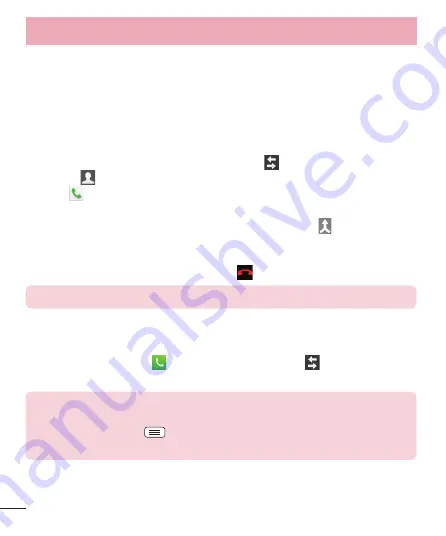
32
Calls
Adjusting the in-call volume
To adjust the in-call volume during a call, use the Volume up and down keys on the left-
hand side of the phone.
Making a second call
1
During your first call, touch
Menu
key >
Add call
and dial the number. You can also
go to the recently dialled numbers list by touching
or can search contacts by
touching
and selecting the contact you want to call.
2
Touch
to make the call.
3
Both calls are displayed on the call screen. Your initial call is locked and put on hold.
4
Touch the displayed number to toggle between calls. Or touch
Merge calls
to
start a conference call.
5
To end active calls, touch
End
or touch the
Home
key, and slide down the
notification bar and select the
End call
icon
.
NOTE:
You are charged for each call you make.
Viewing your call logs
On the Home screen, touch
and choose the
Call logs
tab
.
View a complete list of all dialled, received and missed calls.
TIP!
•
Touch any call log entry to view the date, time and duration of the call.
•
Touch the Menu key
, then touch
Delete all
to delete all the recorded
items.














































