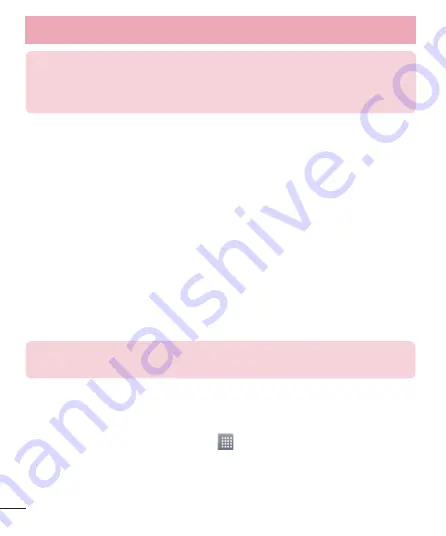
40
ATTENTION!
If you set the security option as Open, you cannot prevent
unauthorised usage of online services by other people and additional charges
may be incurred. To avoid unauthorized usage, you are advised to keep the
security option active.
PC connections with a USB cable
Learn to connect your device to a PC with a USB cable in USB connection modes. By
connecting the device to a PC you can directly transfer data to and from your device
and use the PC software (LG PC Suite).
Syncing your phone with your computer
To synchronize your phone with your PC using the USB cable, you need to install the PC
software (LG PC Suite) on your PC. Download the program from the LG website (www.
lg.com).
Use the USB data cable to connect your phone to the PC. The USB connection type
list will appear; select the LG software.
Run the LG PC Suite program on your PC. Refer to the PC software (LG PC Suite)
help for more information.
NOTE:
The LG integrated USB driver is required to connect an LG device to
a PC. It is installed automatically when you install the LG PC Suite software.
Transferring music, photos and videos using the USB mass storage mode
Connect the your phone to a PC using a USB cable.
If you haven't installed the LG Android Platform Driver on your PC, you will need
to manually change the settings. Touch
>
Apps
tab
> Settings> PC connection >
USB connection type,
then select
Media sync (MTP).
You can now view the mass storage content on your PC and transfer the files.
1
2
1
2
3
Connecting to Networks and Devices
















































