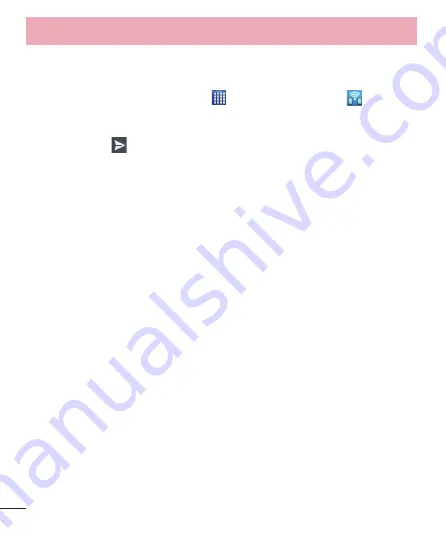
72
Utilities
FileShare
This feature allows you to share files from your phone.
1
From the Home screen, tap
Apps
>
Apps
tab >
FileShare
.
2
Choose the types of content you would like to share. Choose from
Images
,
Videos
,
Music
and
Documents
.
3
Tap
Send file
in the upper right corner of the screen, then checkmark
the file(s) you want to share.
4
Tap
Send
at the bottom of the screen to begin scanning for available
devices, then select the device you want from the list.
5
Tap
Send
at the bottom of the screen to use the selected device to send
your file(s).
Backup
About backing up and restoring smartphone data
It is recommended that you regularly create and save a backup file of your
data, especially before updating any software. Maintaining a current backup file
may allow you to recover smartphone data if your smartphone is lost, stolen, or
corrupted by an unforeseen issue.
This Backup application is supported between LG smartphones, other S/W or OS
versions. As a result, when you buy the new LG smartphone, you can restore the
current phone data to your new phone.
If you have the Backup application preloaded on your smartphone, you can backup
and restore most of your smart phone data, including downloaded and pre-
installed applications, bookmarks, calendar entries, call logs, contacts, home screen
settings, messages, and system settings. You may also:
t
Perform a manual backup of your smartphone data.
t
Schedule automatic backups of your smartphone data.
t
Restore your smartphone data.






























