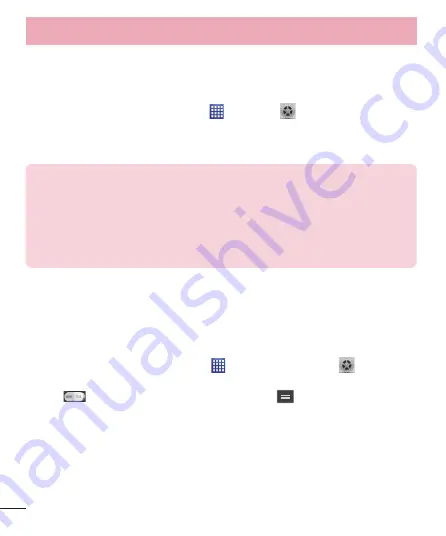
30
Connecting to Networks and Devices
Smartphone Mobile Hotspots
You can also use your phone to provide a mobile broadband connection for up
to 8 other devices. Create a hotspot and share your connection.
To create a portable hotspot, tap
Apps
>
Settings
>
Tethering & Networks
>
Mobile HotSpot
. Then tap the checkbox next to
Mobile Hotspot
to turn the
feature on. A checkmark indicates that the function is active. Tap
Configure
Mobile HotSpot
and set a password upon first use.
NOTE:
To use your phone’s Hotspot capability, you must have the Smartphone
Mobile Hotspot service added to your rate plan. In addition, your Smartphone
Mobile Hotspot service cannot be used at the same time as Wi-Fi. Please close
your WiFi connection prior to launching this service. Performance may vary
depending on the number of devices connected and other factors. If you do not
use a password, other unauthorized devices be able to use your Mobile Hotspot
connection.
Enabling Wi-Fi Direct to share through SmartShare
Wi-Fi Direct automatically scans nearby Wi-Fi Direct devices and the searched
devices are listed as they are found. This allows you to select a specific device
to share multimedia data with through SmartShare.
1
From the Home screen, tap
Apps
>
Apps
tab >
Settings
>
Wi-Fi
from the WIRELESS & NETWORKS section.
2
Tap
to turn it on and touch the
Menu Key
>
Wi-Fi Direct
.
3
Select a device to connect with from the scanned device list.
CREATE GROUP
– Touch to activate group owner mode, which enables the
legacy Wi-Fi devices to connect by scanning your phone.






























