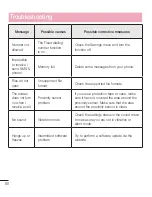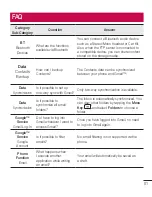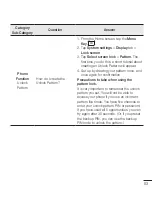70
Pause video
– Checkmark to enable you to simply flip the device to pause the currently playing video.
Move Home screen items
– Checkmark to enable you to move an icon to another screen by tilting the phone.
Tap and hold the icon and tilt the phone left or right, then let go on the screen where you want the icon.
Help
– Opens a help guide on how to use the Gestures features of your device.
Motion sensor calibration
– Allows you to improve the accuracy of the tilt and speed of the sensor.
< Storage >
INTERNAL STORAGE
– View the internal storage usage.
SD CARD
– Check total available SD card space. Touch Unmount SD card for safe removal. Erase SD card if you
want to delete all data from the SD card.
< Battery >
BATTERY INFORMATION
The Battery charge information is displayed on a battery graphic along with the percentage of the remaining
charge and its status.
Touch the Battery charge icon to display the Battery use screen to see battery usage level and battery use
details. It displays which components and applications are using the most battery power. Tap one of the entries
to see more detailed information.
Battery percentage on status bar
– Checkmark to display the battery level percentage on the Status Bar next
to the battery icon.
BATTERY SAVER
Tap the Battery saver switch to toggle it On or Off. Tap Battery saver to access the following settings:
Turn Battery saver On
– Sets the battery charge percent level that will automatically turn on Battery saver.
Choose from Immediately, 10% battery, 20% battery, 30% battery, and 50% battery.
Help
– Tap to view help information on the battery saver tips.
< Apps >
View and manage your applications.
< Accounts & sync >
Permits applications to synchronize data in the background, whether or not you are actively working in them.
Deselecting this setting can save battery power and lower (but not eliminate) data usage.
< Guest mode >
To protect your privacy or limit some applications to your children, you can use the Guest mode.
When you lend your phone to others, you can limit the applications to be displayed.
In advance, set the Guest mode and customize the options.
Settings
Summary of Contents for LG-D320
Page 1: ...Benutzerhandbuch User Guide LG D320 D E U TS C H E N G L I S H MFL68221234 1 0 www lg com ...
Page 2: ......
Page 6: ...4 Marken 85 Zubehör 86 Fehlerbehebung 87 Häufig gestellte Fragen 91 Inhaltsverzeichnis ...
Page 100: ......
Page 104: ...4 Accessories 77 Troubleshooting 78 FAQ 81 Table of contents ...
Page 187: ......