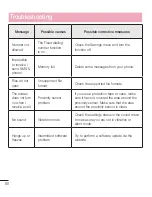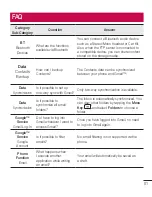67
Call forwarding
– Choose whether to divert all calls when the line is busy, when there is no answer or when you
have no signal.
Auto answer
– Set the time before a connected hands-free device automatically answers an incoming call.
Choose from Disable, 1 second, 3 seconds, and 5 seconds.
Connection vibration
– Vibrates your phone when the other party answers the call.
Save unknown numbers
– Add unknown numbers to contacts after a call.
Power button ends call
– Allows you to select your end call.
Call barring
– Lock incoming, outgoing or international calls.
Call duration
– View the duration of calls including Last call, Outgoing calls, Incoming calls and All calls.
Additional call settings
– Allows you to change the following settings:
Caller ID:
Choose whether to display your number in an outgoing call.
Call waiting:
If call waiting is activated, the handset will notify you of an incoming call while you are on a call
(depending on your network provider).
< Tethering & networks >
Wi-Fi hotspot
– You can also use your phone to provide a mobile broadband connection. Create a hotspot and
share your connection. Please read
"Sharing your phone's data connection"
for more information.
Bluetooth tethering
– Allows you to set your phone whether you are sharing the Internet connection or not.
Help
– Tap to view help information on the Wi-Fi hotspot and Bluetooth tethering functions.
Airplane mode
– After switching to Airplane mode, all wireless connections are disabled.
NOTE:
You must set a lock screen PIN or password before you can use credential
storage.
Mobile networks
– Set options for data roaming, network mode & operators, access point names (APNs) etc.
Default SMS app
– Allows you to set the default SMS app.
VPN
– Displays the list of Virtual Private Networks (VPNs) that you've previously configured. Allows you to add
different types of VPNs.
Sound
Sound profile
– Choose Sound, Vibrate only or Silent.
Volumes
– Adjust the phone's volume settings to suit your needs and your environment.
Quiet mode
– Set up your Quiet mode.
Turn quiet mode on now
– Tap the switch to toggle it on or off immediately.
Summary of Contents for LG-D320
Page 1: ...Benutzerhandbuch User Guide LG D320 D E U TS C H E N G L I S H MFL68221234 1 0 www lg com ...
Page 2: ......
Page 6: ...4 Marken 85 Zubehör 86 Fehlerbehebung 87 Häufig gestellte Fragen 91 Inhaltsverzeichnis ...
Page 100: ......
Page 104: ...4 Accessories 77 Troubleshooting 78 FAQ 81 Table of contents ...
Page 187: ......