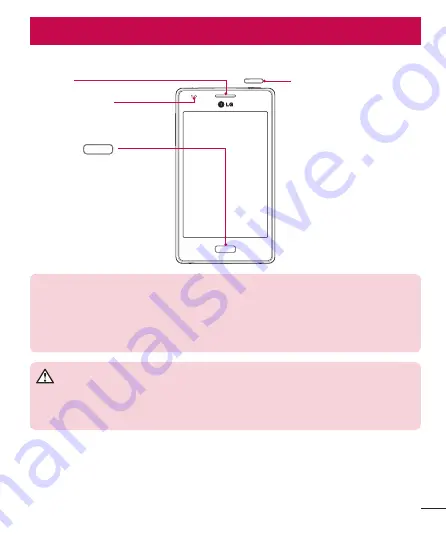
21
Phone overview
Proximity Sensor
Earpiece
Home Key
Return to the Home screen
from any screen.
Power/Lock Key
•
Switch your phone on/off
by pressing and holding
this key.
•
Short press to lock/unlock
the screen.
NOTE: Proximity sensor
When receiving and making calls, the proximity sensor automatically turns
the backlight off and locks the touch screen by sensing when the phone is
near your ear. This extends battery life and prevents you from unintentionally
activating the touch screen during calls.
WARNING
Placing a heavy object on the phone or sitting on it can damage the LCD and
touch screen functions. Do not cover the LCD proximity sensor with protective
film. This could cause the sensor to malfunction.
Getting to know your phone
Summary of Contents for LG-D300g
Page 1: ...ENGLISH 00000000 1 0 User Guide LG D300g www lg com ...
Page 2: ...Part 15 21 statement Part 15 105 statement I ...
Page 3: ......
Page 4: ......










































