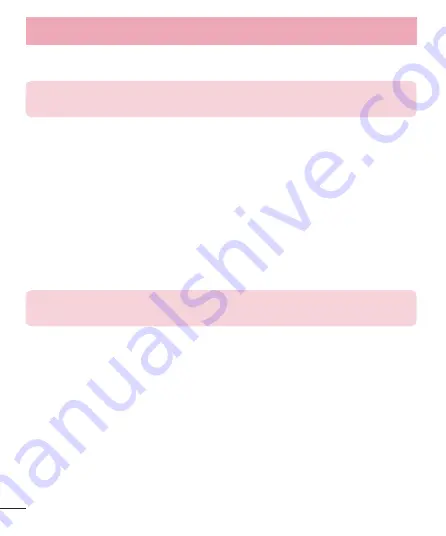
70
Settings
LG PC Suite
– Check this to use LG PC Suite with your Wi-Fi connection. Please note that Wi-Fi network should
be connected to LG PC Suite via a Wi-Fi connection.
Notice:
The NFC antenna for this model is on the back cover and this back cover is the
only one that is offered with the device.
<Tap & pay>
When NFC is turned on, you can use the tap & pay feature to pay for items just by touching your phone to a
reader at a register. If your device doesn’t have a default app, you can browse Google Play for other payment
apps.
< Tethering & networks >
USB tethering
– Connect the USB cable to share the internet connection with the computer.
Wi-Fi hotspot
– You can also use your phone to provide a mobile broadband connection. Create a hotspot and
share your connection. Please read
"Sharing your phone's data connection"
for more information.
Bluetooth tethering
– Allows you to set your phone whether you are sharing the Internet connection or not.
Help
– Tap to view help information on the Wi-Fi hotspot and Bluetooth tethering functions.
Airplane mode
– After switching to Airplane mode, all wireless connections are disabled.
NOTE:
You must set a lock screen PIN or password before you can use credential
storage.
Mobile networks
– Set options for data roaming, network mode & operators, access point names (APNs) etc.
VPN
– Displays the list of Virtual Private Networks (VPNs) that you've previously configured. Allows you to add
different types of VPNs.
Sound
Sound profile
– Choose Sound, Vibrate only or Silent.
Volumes
– Adjust the phone's volume settings to suit your needs and your environment.
Quiet mode
– Set up your Quiet mode.
Sound profile
– Choose the sound, either Silent or Vibrate only.
Set time
– Choose the Set time, either Always on or schedule. If you tap schedule, you can set the days and
times to automatically turn Quiet mode on.
Summary of Contents for LG-D290n
Page 1: ...ENGLISH MFL00000000 1 0 User Guide LG D290n www lg com ...
Page 92: ......
Page 93: ......
















































