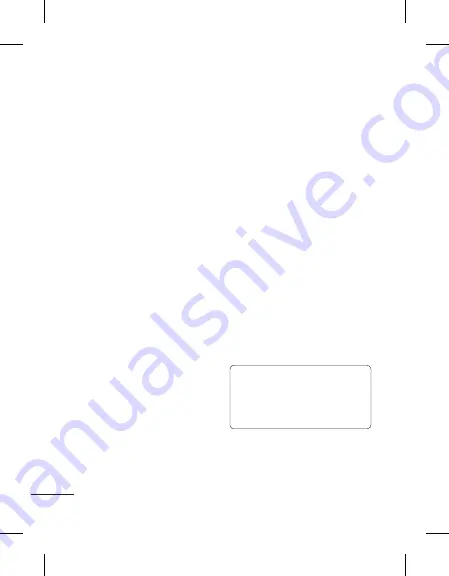
26
As the mobile phone Software
update requires the user’s full
attention for the duration of the
update process, please make
sure to check all instructions and
notes that appear at each step
before proceeding. Please note
that removing the USB data cable
or battery during the upgrade may
seriously damage your mobile
phone.
Synchronise your phone
with your PC
You can synchronise your phone
with your PC to make sure all your
important details and dates match,
but also to backup your files to put
your mind at ease.
Backing up and restoring
your phone’s information
1
Connect the USB cable to your
phone and your PC.
2
Select the PC suite from the
popup menu in your phone and
run PC Suite Program in your PC.
3
Click the “Phone Backup &
Restore” in PC suite (Tools >
Phone Backup & Restore), and
select Backup or Restore.
4
Mark the contents you would
like to back up or restore. Select
the location you would like to
backup information to, or restore
information from. Now select
Backup or Restore and Click
Finish.
5
Your information will be Backed
up or Restored.
Viewing your phone files on
your PC
1
Connect the USB cable to your
phone and your PC.
2
Select the PC suite from the
popup menu in your phone and
run PC Suite Program in your PC.
3
Open LG PC Suite icon in your PC
which is already installed, after
searching the phone it will be
connected automatically.
TIP!
Viewing the contents of
your phone on your PC helps
you to arrange files, organise
documents and remove
contents you no longer need.
Settings
Summary of Contents for LG-C199
Page 1: ...User Guide LG C199 P NO MFL67477802 1 0 www lg com E N G L I S H FRANÇAIS PORTUGUÊS ...
Page 2: ...0800 9811 5454 LGLG 4 Adepele street Computer Villege Lagos Nigeria ...
Page 101: ...Memo ...
Page 102: ...Memo ...
Page 103: ...Memo ...
Page 104: ...Memo ...
Page 105: ...Memo ...
Page 106: ...Memo ...






























