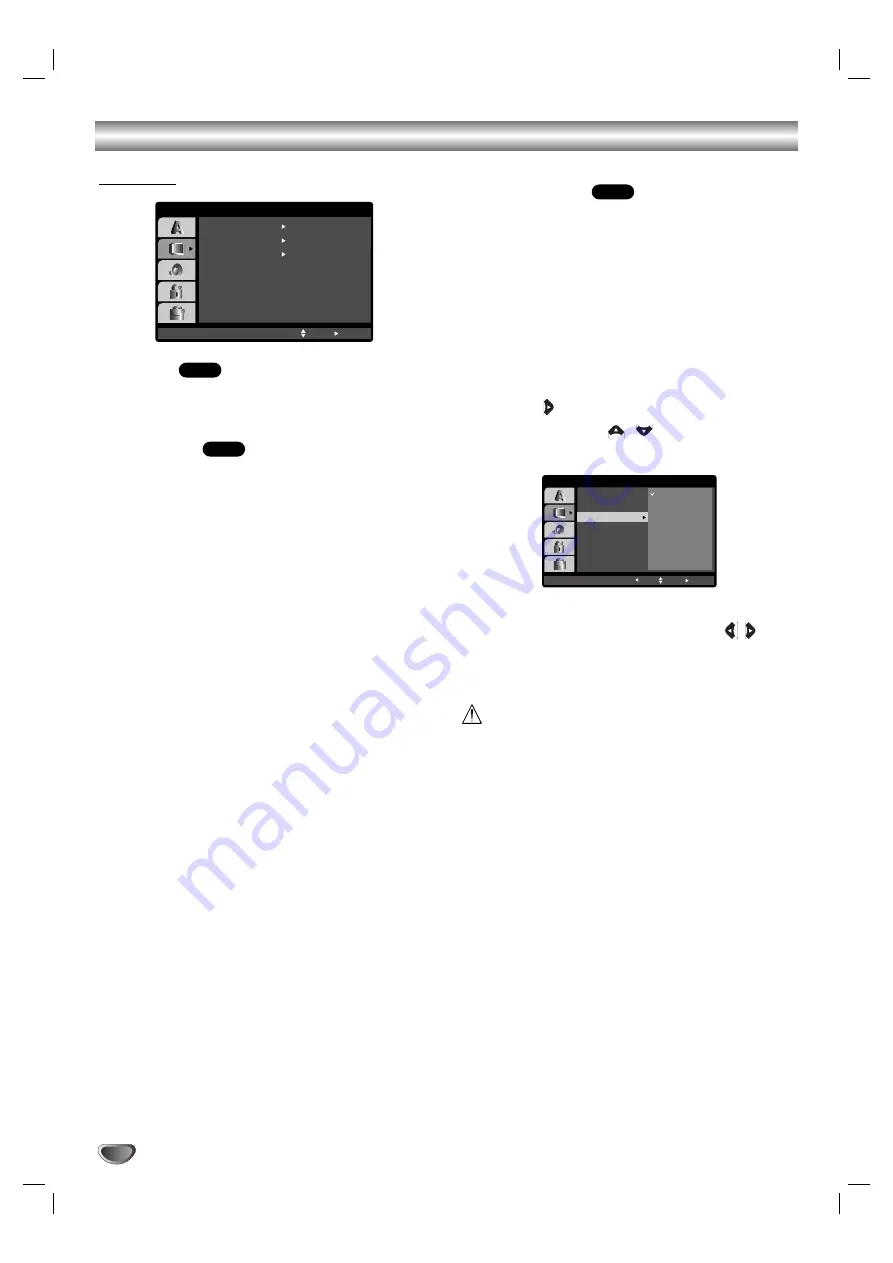
Before Operation
22
DISPLAY
TV Aspect
4:3:
Select when a standard 4:3 TV is connected.
16:9:
Select when a 16:9 wide TV is connected.
Display Mode
Display Mode setting works only when the TV Aspect
mode is set to “4:3”.
Letterbox:
Displays a wide picture with bands on the
upper and lower portions of the screen.
Panscan:
Automatically displays the wide picture on
the entire screen and cuts off the portions that do not fit.
Progressive Scan
Progressive Scan Video provides the highest quality
pictures with less flickering.
If you are using the Component Video jacks for connec-
tion to a TV or monitor that is compatible with a pro-
gressive scan signal, set Progressive Scan to On.
To Turn ON progressive scan:
Connect component out of the DVD to the input of your
monitor/television, set your television or monitor to
Component Input.
1. Select “Progressive Scan” on the DISPLAY menu
then press .
2. Select “On” using the
/
buttons.
3. Press SELECT/ENTER to confirm your selection.
The confirm menu will appear.
4. When the confirm menu appears on your screen
Cancel is highlighted as default. Use the
/
buttons to highlight Enter.
5. Pressing ENTER will set the player to Progressive
scan mode.
Caution
Once the setting for progressive scan output is entered,
an image will only be visible on a progressive scan
compatible TV or monitor. If you set Progressive Scan
to On in error, you must reset the unit.
1) Remove any disc from the unit and close the disc
tray. See that “NO DISC” is displayed on the display
window
2) Press and hold STOP (
x
) for five seconds then
release it. The video output will be restored to the
standard setting, and a picture will once again be
visible on a conventional analog TV or monitor.
DVD
DVD
DVD
DISPLAY
TV Aspect
Widescreen
16 : 9
Display Mode
Off
Progressive Scan
Move
Select
DISPLAY
TV Aspect
Display Mode
Move
Select
Progressive Scan
On
Off
Prev.
Summary of Contents for LF-D5933
Page 40: ...P NO MFL38637191 ...
















































