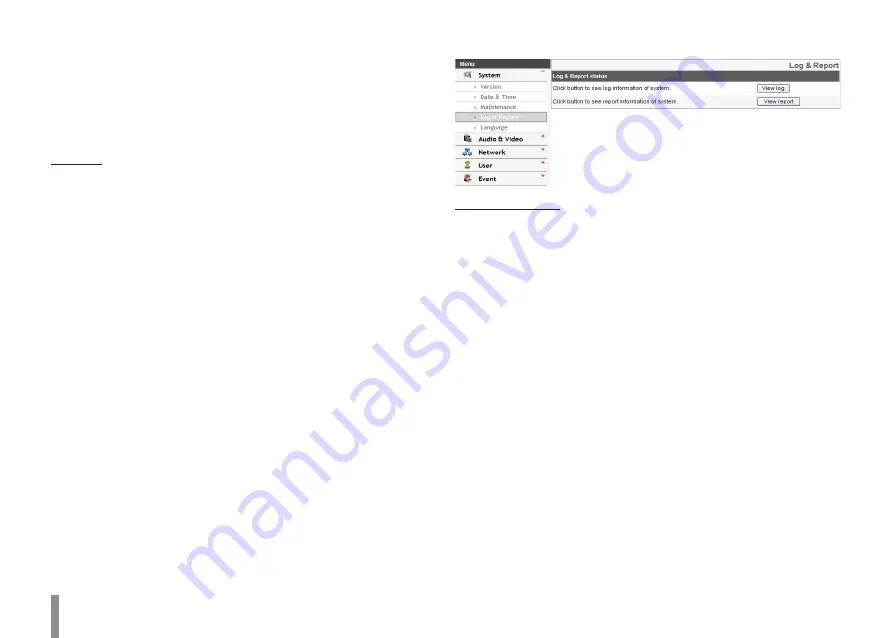
10
Operation and settings
Notes:
•
Backup and Restore can happen on IP device having the
same version of firmware. This feature is not intended for
multi-configurations or for firmware upgrades.
•
[Backup] function is allowed in HTTP protocol but not in
HTTPS protocol.
Firmware
>
Upgrade
1. Click the [Browse] button.
2. Find and open the firmware file.
3. Click the [Upgrade] button to update the firmware.
Note:
When you upgrade the system, it may take some minutes to
be done. Do not close the browser while the upgrade is in
progress. If you close the browser, it may cause a malfunction.
You should wait until the confirmation window is displayed.
When the upgrade is finished, the confirmation window will be
displayed.
>
Initialize: The [Initialize] button should be used with caution.
Clicking it will return all of the IP device’s settings to the factory
default values. (Except for the Network settings, PTZ Protocol
and Preset settings. The option depends on the model.)
Log & Report
Log & Report status
The System log provides a summary of the status of the IP device. The
unit records the data of the software activity in a file.
>
View Log: Click this button to display the system log
information.
-
Download: Click this button to see the log information of
system.
>
View report: Click this button to display the report of the
system.
-
Download: Click this button to see the report information
of system.
Note :
The downloaded file is a UNIX type. If you open the file in Microsoft
Notepad, it will display the text as if the file contained no line breaks at
all.
Summary of Contents for LDW2010 series
Page 67: ......

























