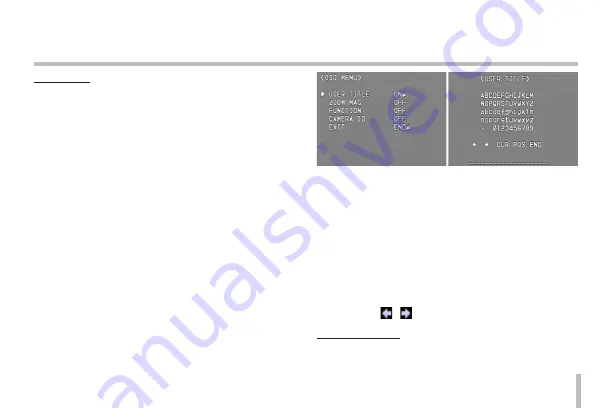
31
Menu Operation
OSD setting
You can set the Function On-Screen Display options using
the [OSD] menu. The Function On-Screen Display of this
camera can be turned on or off.
1. Select [OSD] option on the [SPECIAL] menu.
2. Use
[N]
or
[F]
button to select a [ON] and press
[M]
.
The OSD menu appears.
3. Use
[T]
or
[W]
to select an option then use
[N]
or
[F]
button to set the option.
•
ON: Displays the Function OSD on the screen.
•
OFF: The Function OSD does not appear on the
screen.
4. User title setting: You can use the camera identification
to assign a number and character to the camera. The
USER TITLE is displayed on the upper left of the screen.
To disappear the user title, select [OFF].
•
Select [USER TITLE] option on the [SPECIAL]
screen.
•
Use
[N]
or
[F]
button to select a [ON] then press
[M]
. The USER TITLE menu appears.
•
Use
[T]
,
[W]
,
[N]
or
[F]
button to select a character
or number.
>
CLR: If you enter the wrong code, select CLR
then press
[M]
.
>
POS: Use
[N]
or
[F]
button to move position
of USER TITLE on the screen.
>
END: Confirm your selection.
>
A
(Blank): Insert a space at the cursor
position.
>
/ : Moves cursor to left or right.
Language setting
Select a language for setup menu and information display.
Summary of Contents for LCZ2850-DN
Page 40: ......
























