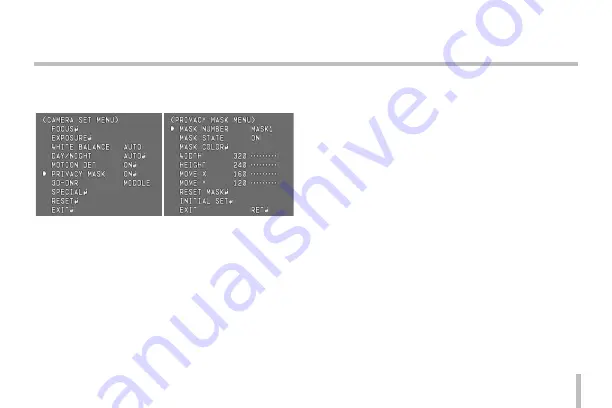
27
Menu Operation
motion is detected.
Privacy Mask setting
This function is aiming at the protection of personal privacy,
selecting a screen part black not to be displayed in the
screen. Up to 8 zones can be registered.
1. Select [PRIVACY MASK] option on the [CAMERA SET]
menu.
2. Use
[N]
or
[F]
button to select a [ON] and press
[M]
.
The PRIVACY MASK menu appears.
3. Use
[N]
or
[F]
button to select a zone number on the
[MASK NUMBER] option.
4. Use
[N]
or
[F]
button to set up the ON or OFF on the
[MASK STATE] option. If you already registered the
mask zone and set to ON, the mask zone box appears
on the monitor.
5. Select [RESET MASK] and press
[M]
. If you register
the mask zone for the first time, the mask zone box
appears on the center of the monitor. If you already
registered mask zone, it will be returned to its initial
state and appear on the center of the monitor.
6. Use
[N]
or
[F]
button to select the color of the mask
zone box on the [MASK COLOR] option.
7. Use
[T]
or
[W]
to select an option then use
[N]
or
[F]
button to adjust the option
•
WIDTH: Enlarge or decrease the horizontal size of the
mask zone box.
•
HEIGHT: Enlarge or decrease the vertical size of the
mask zone box.
•
MOVE X: Moves horizontal position of the mask zone
box.
•
MOVE Y: Moves vertical position of the mask zone box.
Summary of Contents for LCZ2850-DN
Page 40: ......




























