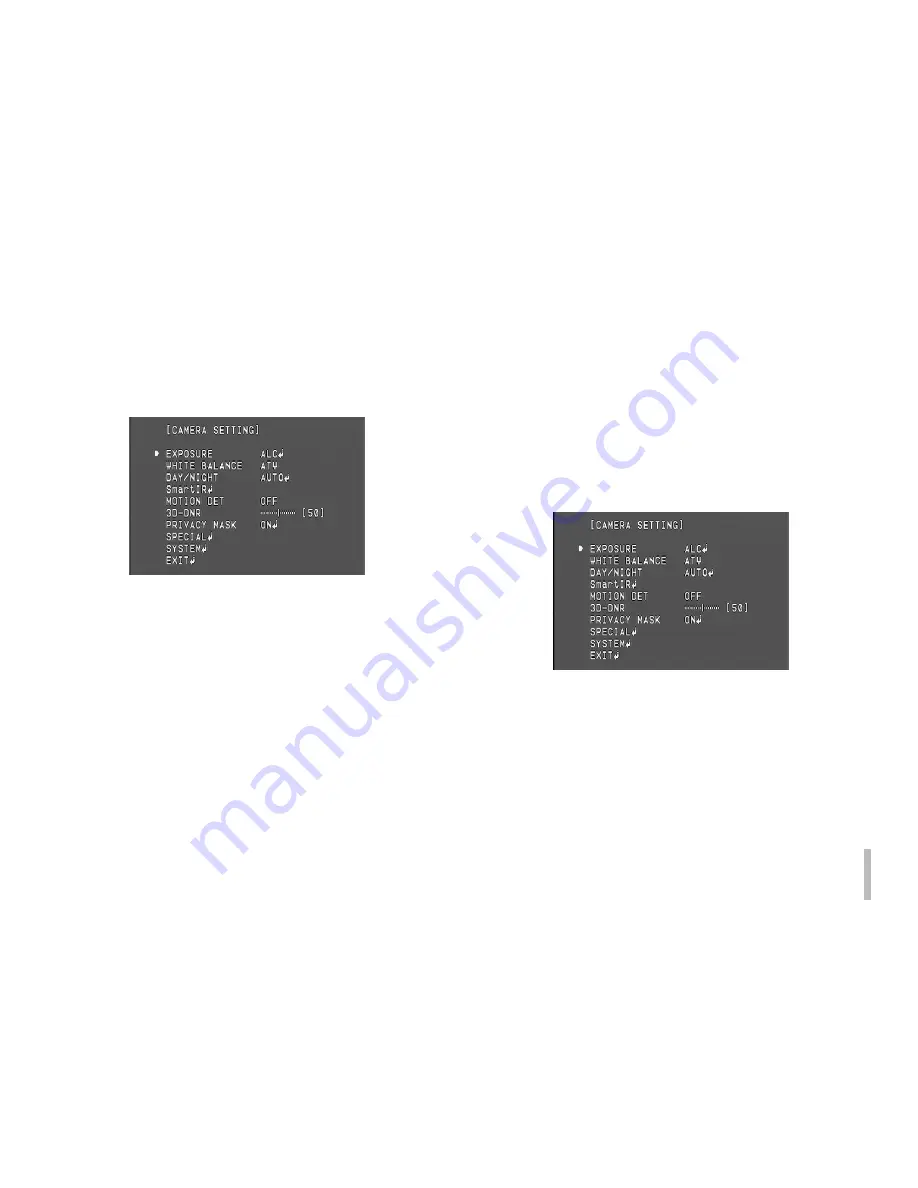
15
General Operation
1. Press [SET] button.
The Main OSD menu screen appears on the monitor.
2. Use [UP] or [DOWN] button to select an option then
press [SET] button.
Submenu appears on the monitor.
3. Use [UP] or [DOWN] button to select a submenu
option.
4. Use [LEFT] or [RIGHT] button to select a value.
5. Select [EXIT] option then press [SET] to exit the setup
menu. In the submenu, use [UP] or [DOWN] button to
select the [RETURN] then press [SET] to return to the
previous setup menu.
•
RETURN: Return to the previous.
Exposure Settings
You can set the exposure options using the EXPOSURE
menu.
1. Select [EXPOSURE] option on the [CAMERA SETTING]
menu.
2. Use [LEFT] or [RIGHT] button to select a mode.
3. Press [SET] button and the EXPOSURE menu appears.
Summary of Contents for LCU5300R Series
Page 32: ......
















































