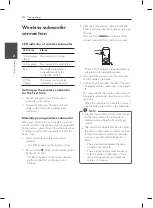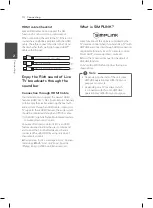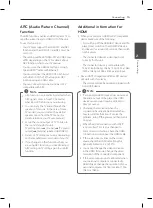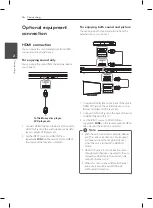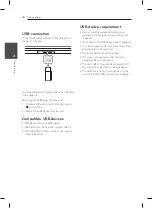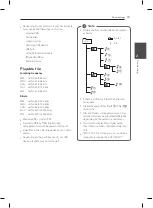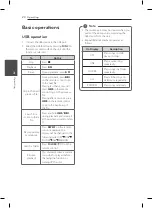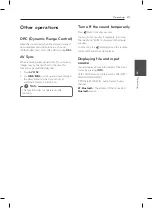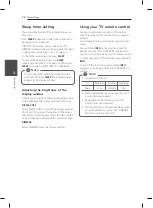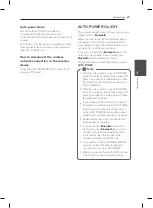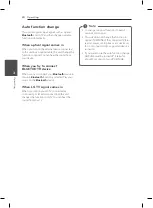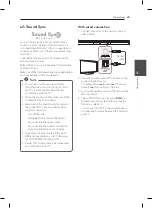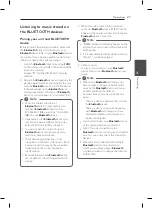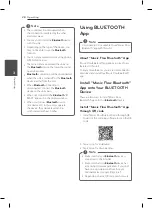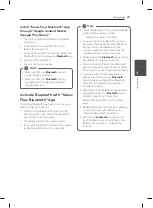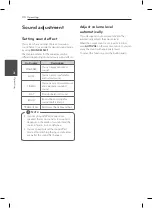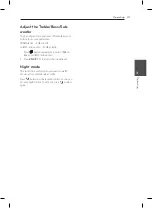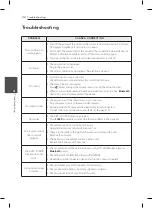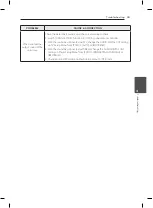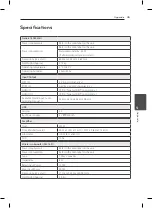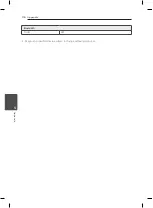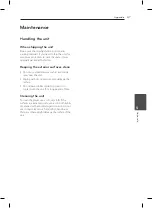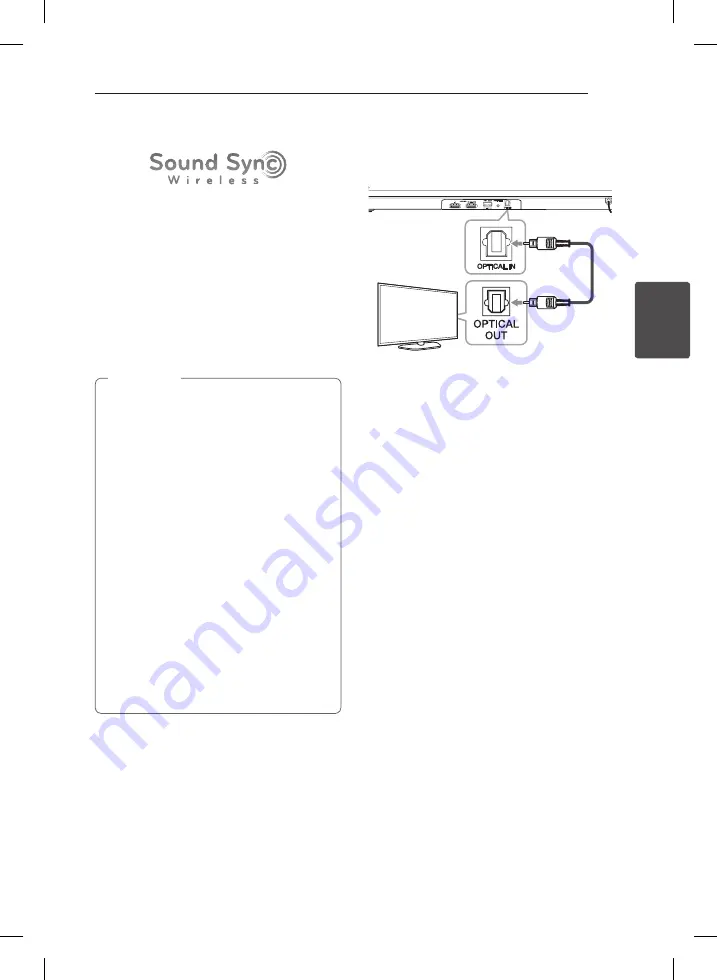
Operating
25
Oper
ating
3
LG Sound Sync
You can control some functions of this unit by
your TV's remote control with LG Sound Sync. It
is compatible with the LG TV that is supported LG
Sound Sync. Make sure of the LG Sound Sync logo
on your TV.
Controllable function by LG TV's remote control :
Volume up/down, mute
Refer to the TV's instruction manual for the details
of LG Sound Sync.
Make one of the following connections, depending
on the capabilities of your equipment.
y
You can also use the remote control of
this unit while using LG Sound Sync. If you
use TV's remote control again, the unit
synchronizes with the TV.
y
When the connection fails, make sure of the
condition of the TV and power.
y
Make sure of the condition of this unit and
the connection in the cases below when
using LG Sound Sync.
-
Turn off the unit.
-
Changing the function to the others.
-
Disconnecting the optical cable.
-
Disconnecting the wireless connection
caused by interference or a distance.
y
The amount of time to turn off this unit is
different depending on your TV when you
set AUTO POWER function to ON.
y
Details of TV setting menu vary depending
on the models of your TV.
,
Note
With wired connection
1. Connect your LG TV to the unit by using an
optical cable.
Optical
cable
2. Set up the sound output of TV to listen to the
sound through this unit :
TV setting menu
[
[Sound]
[
[TV Sound
output]
[
[LG Sound Sync (Optical)]
3. Turn on the unit by pressing
1
(Power) on the
remote control.
4. Select OPTICAL function by using
FUNC
on
the remote control or
F
on the unit until the
function is selected.
You can see "LG OPT" on the display window
if connecting normally between this unit and
your TV.